6 Ways Employees Can Create Jira Helpdesk Requests in Slack
In today's fast-paced work environment, efficiency is key. As companies embrace conversational ticketing, the ability to create and manage support requests without leaving familiar platforms has become crucial. Enter the seamless integration of Jira and Slack – a game-changing approach to streamline help desk operations. We are exploring the innovative methods of creating Jira help desk requests directly within Slack, transforming the way your team handles support issues. We'll dive into the challenges traditionally faced with Jira Service Management and reveal how Enjo acts as a powerful facilitator, enhancing the synergy between Jira and Slack.
Discover how this integration can significantly boost your help desk's efficiency, improve employee experience, and ultimately lead to faster, more effective problem resolution. You need to unlock the potential of your support system and empower your team to work smarter, not harder.
With companies choosing the path of conversational ticketing, your employees can now create tickets without leaving the comfort of their Slack or any communication platform which an organization would be using. This blog walks you through different methods to create a Jira help desk requests in Slack by integrating your Slack and Jira accounts. Let us first look at challenges with using Jira Service managements as a help desk for your company and how Enjo can be used as a facilitator between Jira and Slack to improve the efficiency of your help desk for your employees.
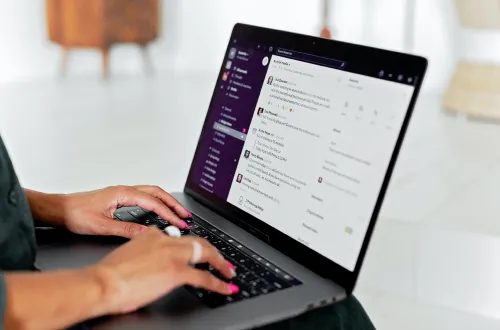
Challenges with Jira Service Management
Jira has long been the go-to platform for companies worldwide seeking to establish efficient help desk solutions and deliver top-notch support services. Its robust features and versatility make it a powerhouse in the realm of service management. However, like any sophisticated tool, Jira comes with its own set of challenges. Many organizations find that their teams, particularly those outside of IT, struggle with Jira's steep learning curve. This unfamiliarity can lead to frequent setbacks in service management, causing disruptions that may seem minor at first but accumulate into significant expenses and wasted potential.
For employees, the act of switching context from their work to navigate Jira's interface and locate the correct form for filing a request can be a frustrating experience. This hurdle often results in incomplete or improperly submitted information, hindering the help desk team's ability to resolve issues promptly.
In an attempt to circumvent these obstacles, employees frequently resort to reporting problems directly through Slack DMs with support agents. While this might seem like a quick fix, it introduces a new problem: agents now have to manage requests across multiple channels and manually update them in Jira, further complicating the support process.
These challenges highlight a clear need for a solution that can bridge the gap between Jira's powerful capabilities and the day-to-day realities of workplace communication and support needs.
With multiple unorganized channels for requesting support, employees struggle to track updates and status on their requests. Many times they rely on agents manually checking for the status in Jira and updating them in their Slack.
Read in detail about AI Support Agents
All of this results in low levels of employee satisfaction with the support they receive while at the same time the help desk team morale is also low having to deal with mundane copy pasting work across Slack and Jira.
Integrating Jira and Slack
With a large user base, Slack is presently the leading choice for businesses as their communication platform. Since all the conversations with team and external customers happen on Slack, it is an ideal choice to be the interface for your help desk. By integrating Slack with your ticketing system (JSM) using Enjo as a plugin, you can address the challenges we’ve talked about in the previous section without leaving the familiar user interface of Slack.
Ways to create a ticket as an Employee
1. In support channel using emoji
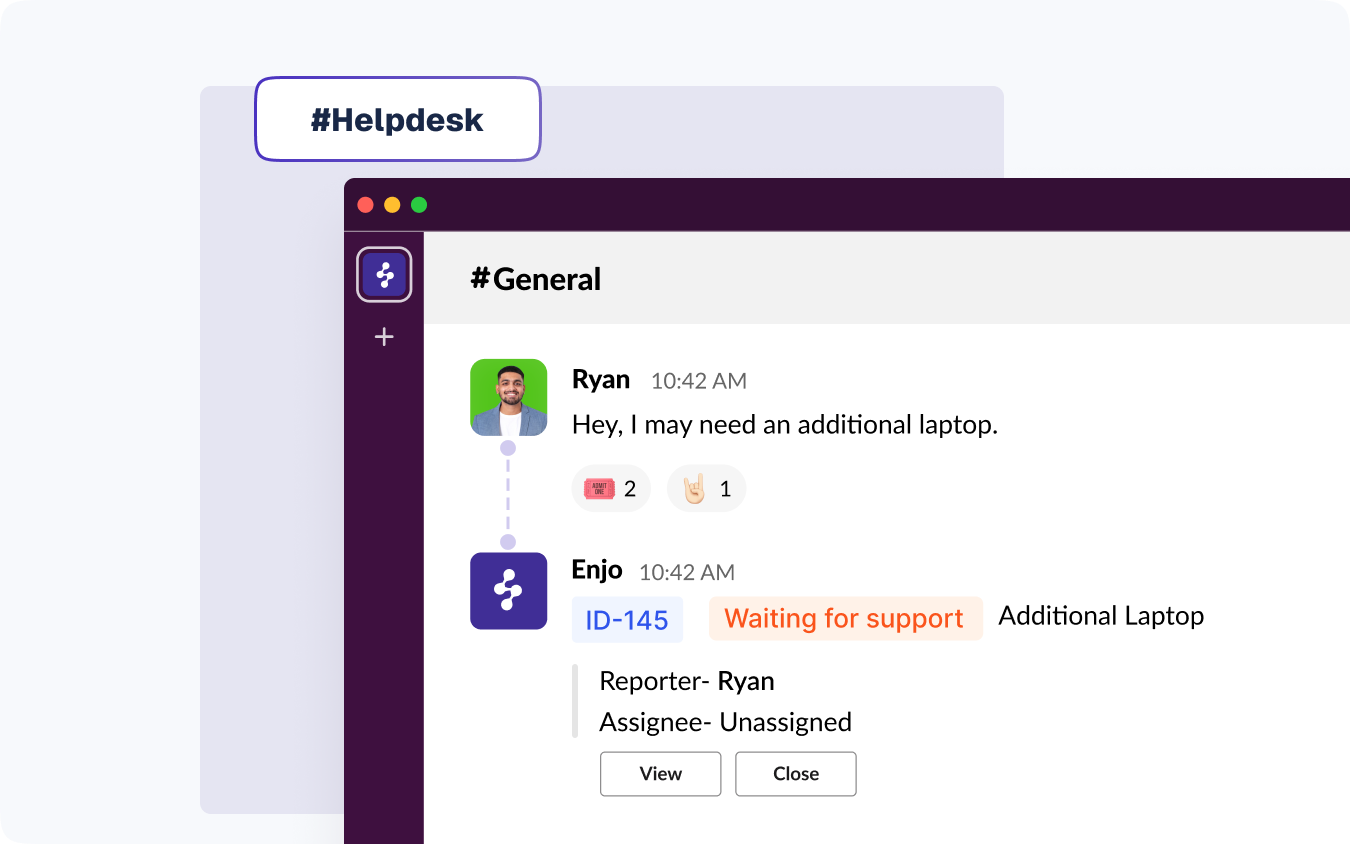
Step 1: You can find the emoji ticket option on every message in Slack. Hover over the message, click on "emoji" in the top right menu. Select the “Ticket” emoji
Step 2: The summary and description fields in the ticket creation form are populated from the Slack message
Additionally, you could specify any additional information to complete the form and get the ticket created in a fraction of time it takes otherwise.
Enjo also lets you set up different custom emojis to trigger ticket creation in different channels.
2. In support channel using message action
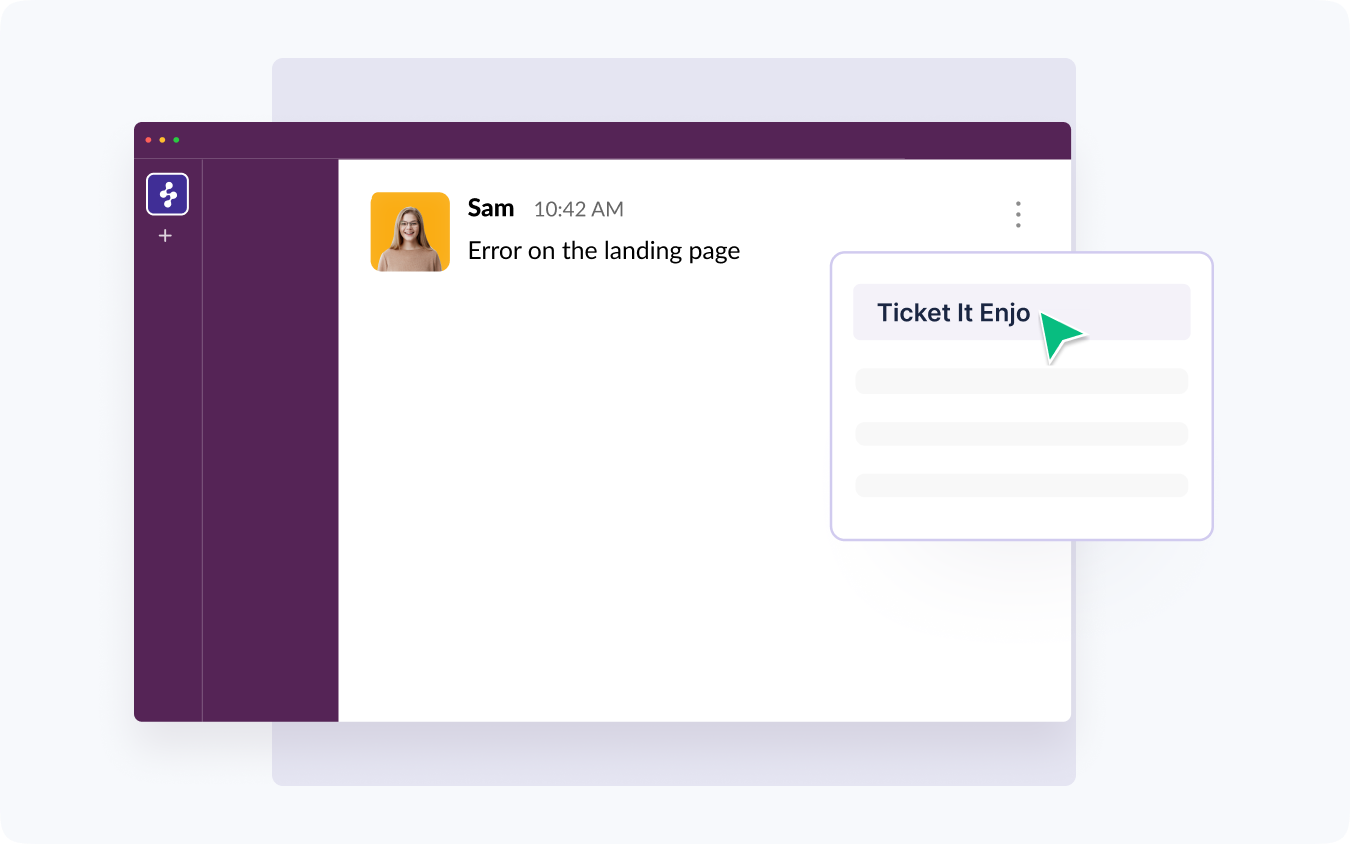
Enjo facilitates the action to convert a slack message into a new ticket in 2 simple steps:
Step 1 : Go to the message you want to convert into a ticket, hover over the three dots on the right hand side.
Step 2: Select “Ticket It” from the message actions menu.
You can now fill in additional details to get the ticket created.
You could also add the attachment to an already created Jira ticket. Follow the same steps as above to complete the action in Slack.
3. Privately in Enjo App Home
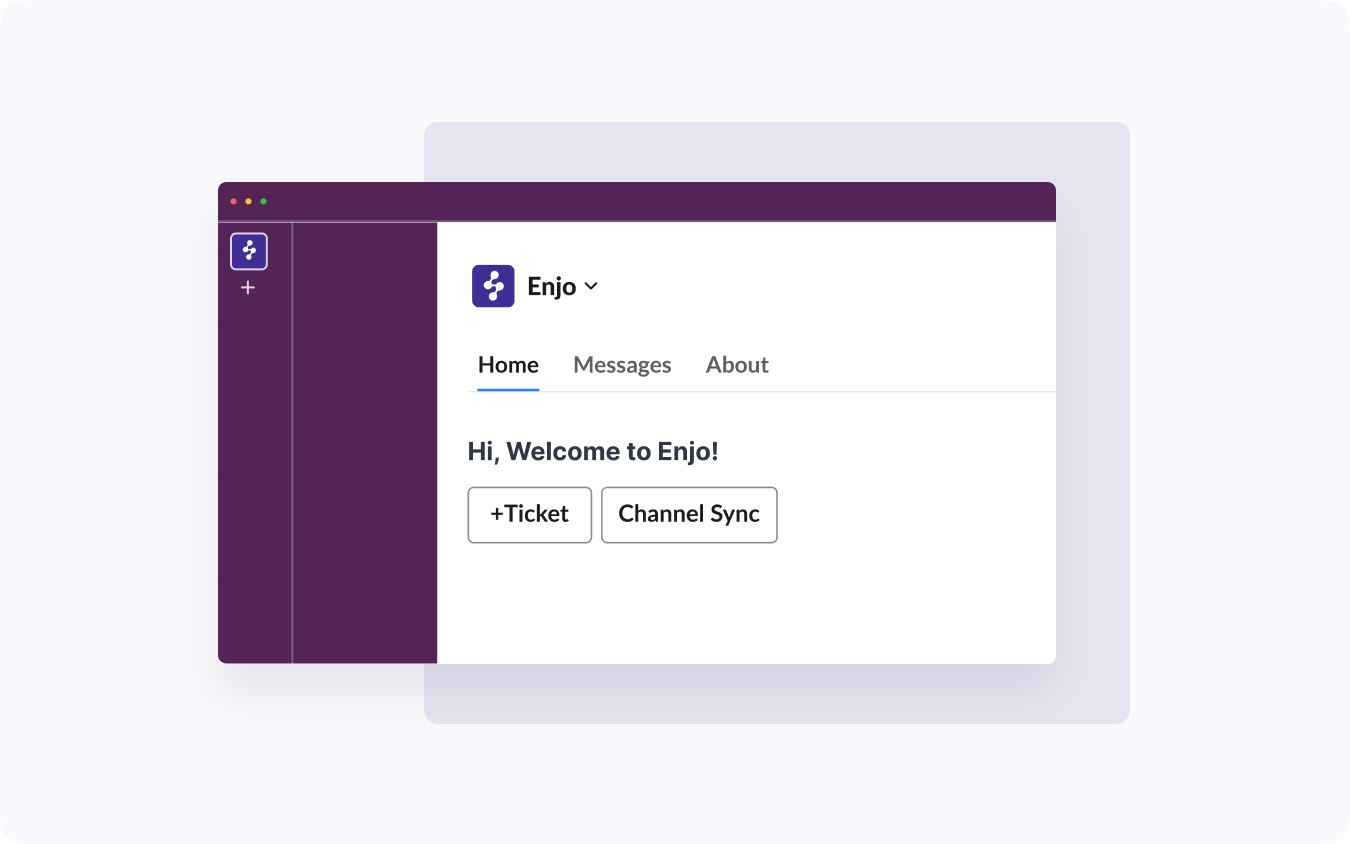
“Enjo Home” is your personalized, persistent Jira Dashboard in Slack that appears when you click on "Enjo" in Slack.
You can trigger ticket creation using the “+ Ticket'' button. This opens the dynamic ticket creation form that populates necessary form fields based on the corresponding configuration in Jira. You can set defaults to project and issue type that Enjo will remember and make subsequent ticket creation faster and easier without ever leaving Slack.
4. Anywhere using Enjo Launcher
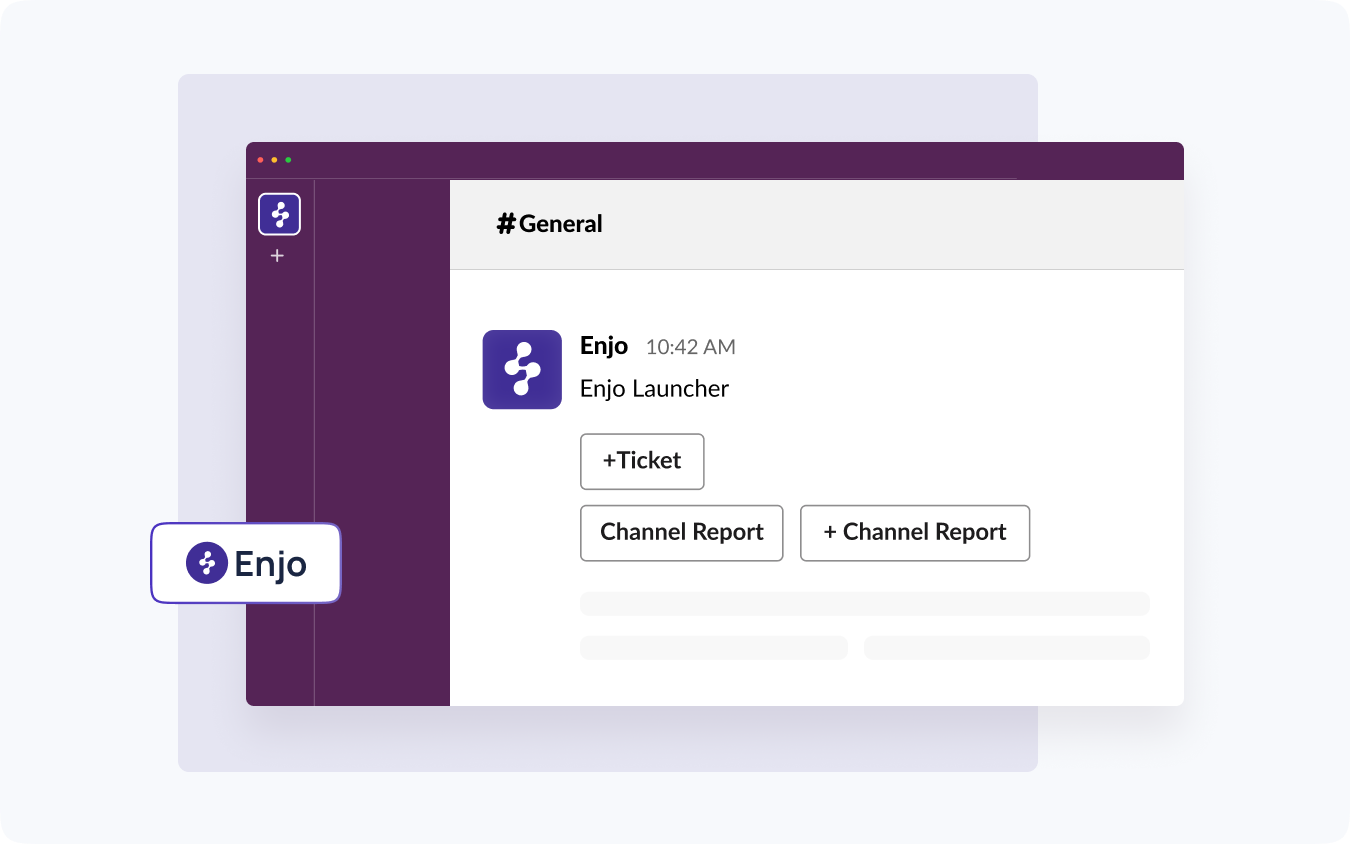
This method allows employees to open "Enjo launcher" in any Slack channel and create tickets as needed. This process involves just 2 steps:
Step 1: Open "Enjo launcher" by typing /enjo in any Slack channel
Step 2: Click on the “+ Ticket” button to open the dynamic ticket creation form. Fill the necessary details and submit to create the ticket.
5. Anywhere using Global Shortcut

Enjo copilot comes with some options including ticket creation and more on the shortcut menu. You can navigate to the shortcut menu by clicking on the 'plus' button next to the message bar. This comes handy when users are at a meeting or taking notes and want to quickly convert those into Jira tickets.
Step 1: Open desired Slack channel > Message bar > Navigate to the shortcut menu
Step 2: Select "Create" > Dynamic ticket creation form opens up. Fill the necessary details > submit to create the ticket.
The shortcut menu is available in all Slack channels and brings in improved accessibility to the action for most team members.
6. Automatically for every message posted
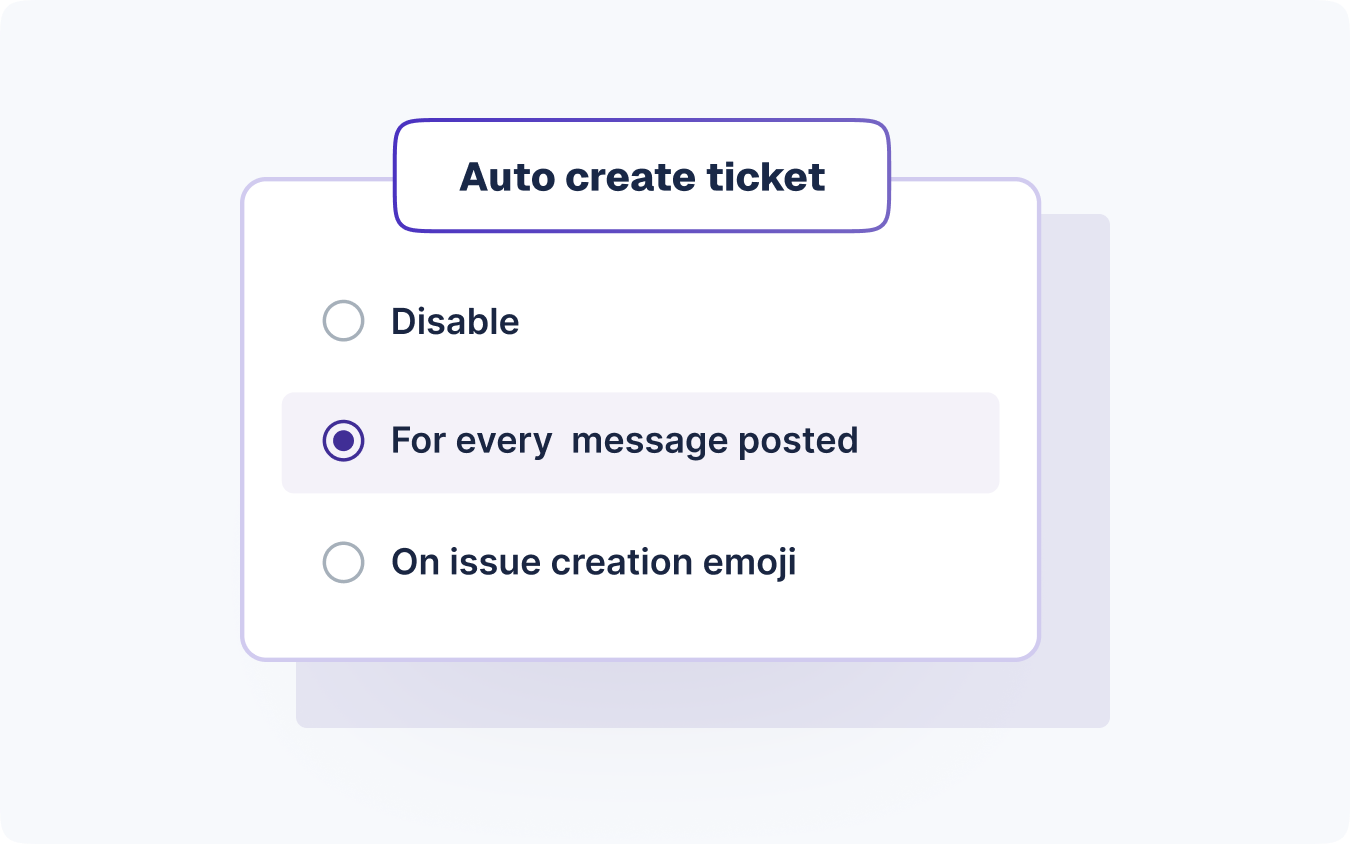
Most often, Help desk teams dedicate a Slack channel where employees can directly drop in their requests. Using Enjo, your employees can simply drop a message in the designated support channel and Enjo will automatically create a new ticket for every message posted in the channel.
7. Anywhere on behalf of Guests
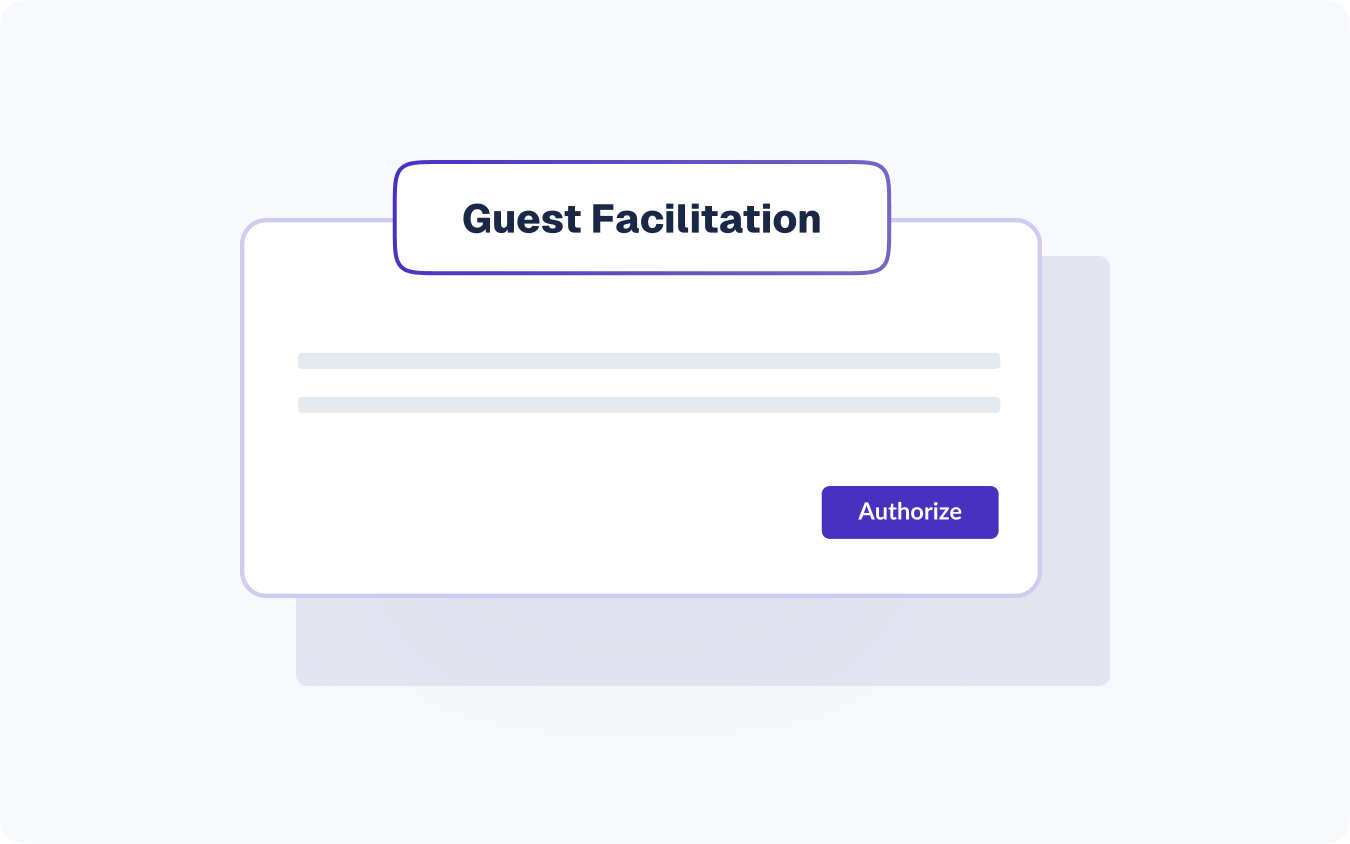
With Enjo you can let both non Jira users and unmapped Jira users create tickets from Slack by using a service account as facilitator.
Using Enjo’s Guest Facilitation feature, your help desk admins can grant authorization to non Jira users to create and comment on Jira tickets. Any comment posted by guest users on threads, will be added using Facilitator's Account on behalf of the guest user.
The Help Desk admin can set up guest facilitation by following the steps mentioned below:
Step 1: Open Enjo Web App > Copilot > Ticketing > Request handling
Step 2: Under the Guest Facilitation section > Click Authorize
Guest facilitation will be fallback for unverified users only without affecting the normal functioning for Jira users.
Get more done in Slack
Enjo is not only used as a plugin to create tickets. It is, rather, a fully-featured product to help you efficiently manage your help desk experience. Let’s look at additional features offered by Enjo that enhance the ticket resolution process for your employees:
Notifications
Enjo streamlines communication by delivering ticket updates to reporters through smart notifications. Using batch notifications, Enjo consolidates all ticket-related updates into a single message, minimizing disruptions to your employees' workflow while keeping them informed.
Ticket progress tracking
Say goodbye to frustrated employees constantly asking for status updates and overwhelmed support teams juggling between updates and their core tasks. Enjo automates this process by delivering real-time ticket progress directly to employees' Slack channels. This eliminates the need for manual follow-ups and provides full transparency by displaying the current escalation level of each issue.
Two-Way Sync
Enjo's two-way sync feature ensures seamless communication between Jira and Slack. All comments and updates made in either platform are instantly synchronized, allowing employees to stay informed and interact with support agents directly within Slack. Agents can manage tickets from their preferred platform - Slack or Jira Service Management - enhancing flexibility and efficiency.
File attachments
To provide comprehensive support, Enjo enables easy file attachments to tickets. Whether it's crucial documents or explanatory screenshots, reporters can easily include all necessary information with their support requests, ensuring agents have all the details they need to resolve issues quickly.
Try our Slack Integration
CSAT (Customer Satisfaction)
Employee feedback is crucial for improving support services. Enjo's CSAT feature automatically collects and records employee feedback, providing valuable insights into your support team's performance. This data allows you to identify areas for improvement and enhance your overall support experience, leading to higher employee satisfaction and more efficient service delivery.
Getting Started with Enjo
If Enjo sounds like a possible solution to your help desk problems, sign up for a free demo to understand how your support team experience can be enhanced by Enjo.

Challenges with Jira Service Management
Jira has long been the go-to platform for companies worldwide seeking to establish efficient help desk solutions and deliver top-notch support services. Its robust features and versatility make it a powerhouse in the realm of service management. However, like any sophisticated tool, Jira comes with its own set of challenges. Many organizations find that their teams, particularly those outside of IT, struggle with Jira's steep learning curve. This unfamiliarity can lead to frequent setbacks in service management, causing disruptions that may seem minor at first but accumulate into significant expenses and wasted potential.
For employees, the act of switching context from their work to navigate Jira's interface and locate the correct form for filing a request can be a frustrating experience. This hurdle often results in incomplete or improperly submitted information, hindering the help desk team's ability to resolve issues promptly.
In an attempt to circumvent these obstacles, employees frequently resort to reporting problems directly through Slack DMs with support agents. While this might seem like a quick fix, it introduces a new problem: agents now have to manage requests across multiple channels and manually update them in Jira, further complicating the support process.
These challenges highlight a clear need for a solution that can bridge the gap between Jira's powerful capabilities and the day-to-day realities of workplace communication and support needs.
With multiple unorganized channels for requesting support, employees struggle to track updates and status on their requests. Many times they rely on agents manually checking for the status in Jira and updating them in their Slack.
Read in detail about AI Support Agents
All of this results in low levels of employee satisfaction with the support they receive while at the same time the help desk team morale is also low having to deal with mundane copy pasting work across Slack and Jira.
Integrating Jira and Slack
With a large user base, Slack is presently the leading choice for businesses as their communication platform. Since all the conversations with team and external customers happen on Slack, it is an ideal choice to be the interface for your help desk. By integrating Slack with your ticketing system (JSM) using Enjo as a plugin, you can address the challenges we’ve talked about in the previous section without leaving the familiar user interface of Slack.
Ways to create a ticket as an Employee
1. In support channel using emoji
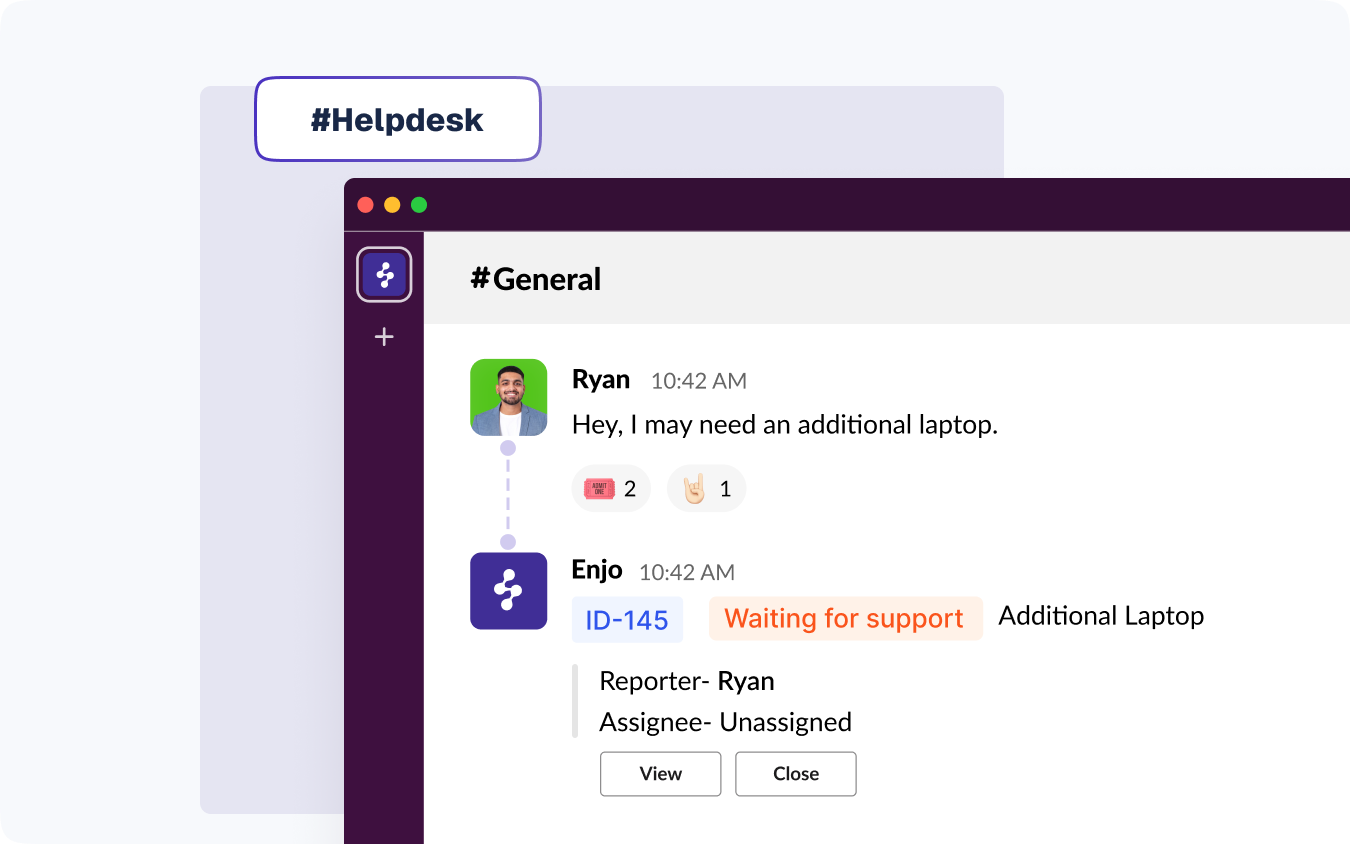
Step 1: You can find the emoji ticket option on every message in Slack. Hover over the message, click on "emoji" in the top right menu. Select the “Ticket” emoji
Step 2: The summary and description fields in the ticket creation form are populated from the Slack message
Additionally, you could specify any additional information to complete the form and get the ticket created in a fraction of time it takes otherwise.
Enjo also lets you set up different custom emojis to trigger ticket creation in different channels.
2. In support channel using message action
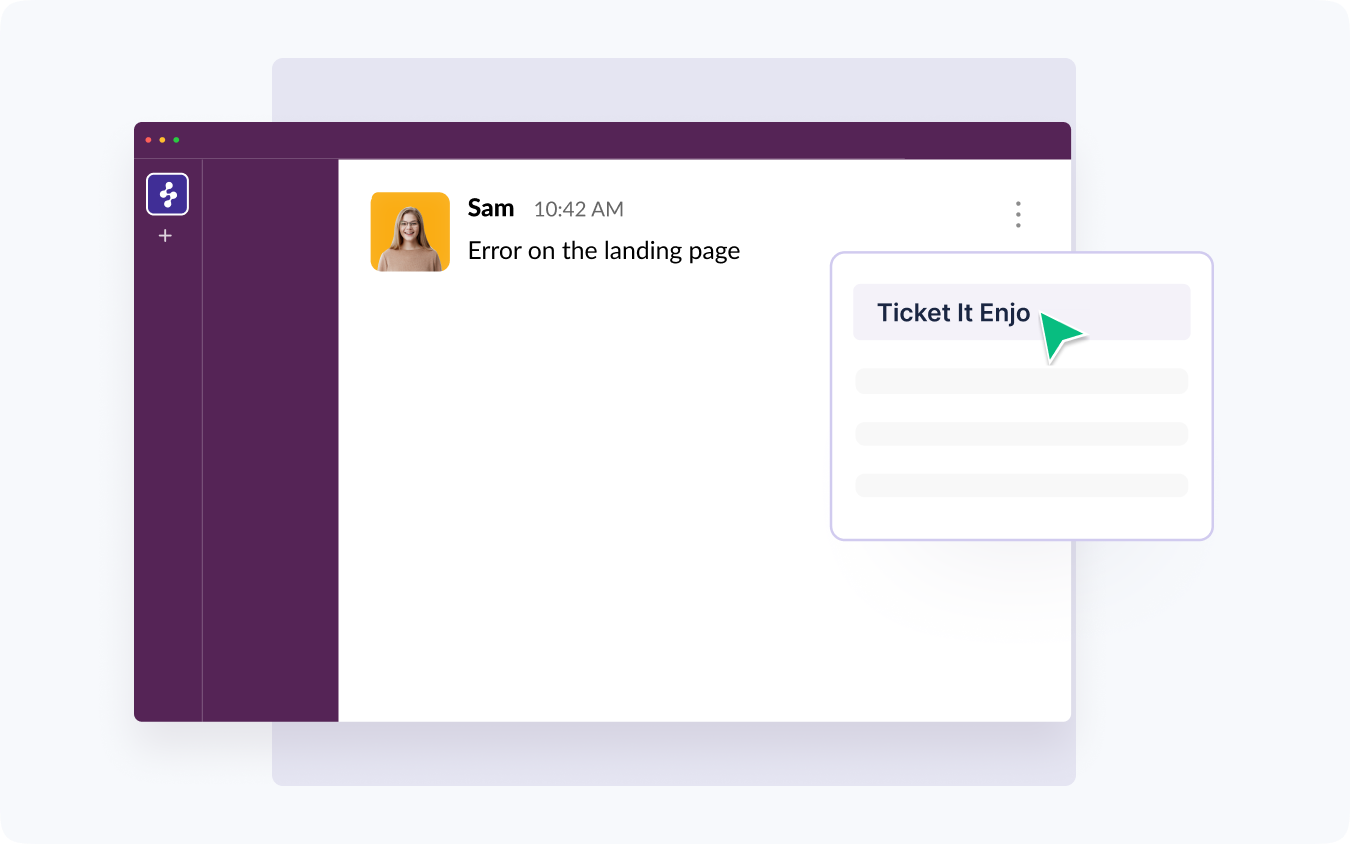
Enjo facilitates the action to convert a slack message into a new ticket in 2 simple steps:
Step 1 : Go to the message you want to convert into a ticket, hover over the three dots on the right hand side.
Step 2: Select “Ticket It” from the message actions menu.
You can now fill in additional details to get the ticket created.
You could also add the attachment to an already created Jira ticket. Follow the same steps as above to complete the action in Slack.
3. Privately in Enjo App Home
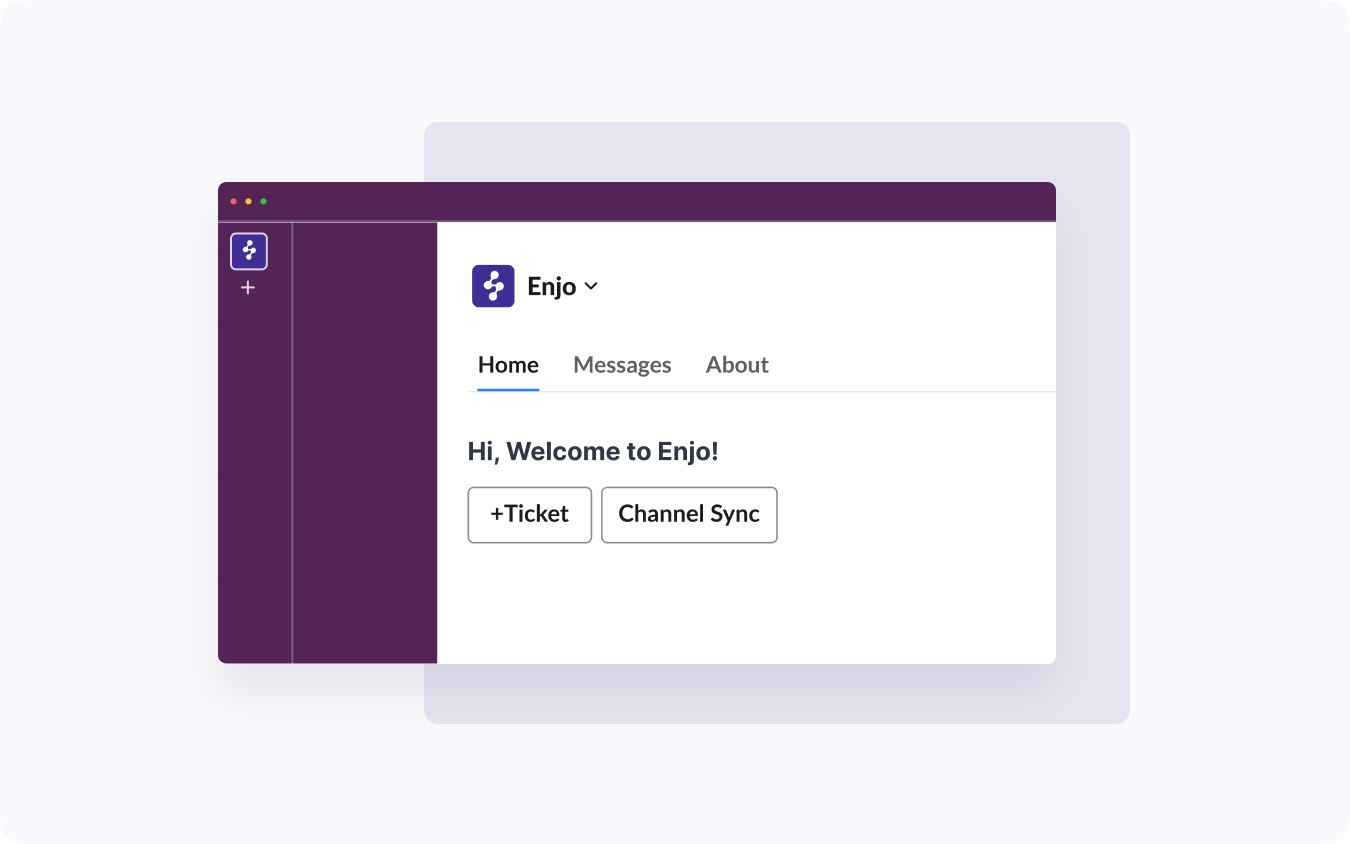
“Enjo Home” is your personalized, persistent Jira Dashboard in Slack that appears when you click on "Enjo" in Slack.
You can trigger ticket creation using the “+ Ticket'' button. This opens the dynamic ticket creation form that populates necessary form fields based on the corresponding configuration in Jira. You can set defaults to project and issue type that Enjo will remember and make subsequent ticket creation faster and easier without ever leaving Slack.
4. Anywhere using Enjo Launcher
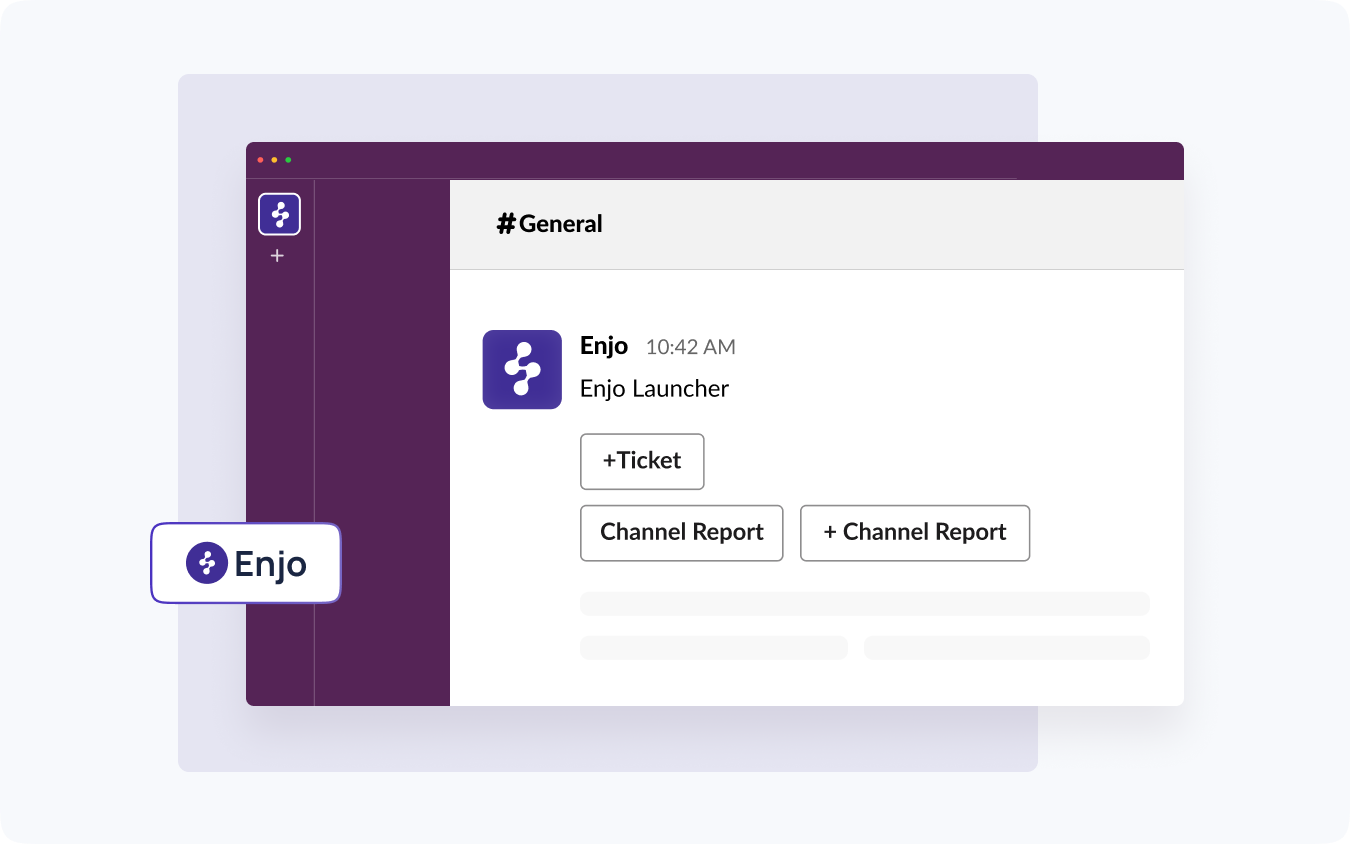
This method allows employees to open "Enjo launcher" in any Slack channel and create tickets as needed. This process involves just 2 steps:
Step 1: Open "Enjo launcher" by typing /enjo in any Slack channel
Step 2: Click on the “+ Ticket” button to open the dynamic ticket creation form. Fill the necessary details and submit to create the ticket.
5. Anywhere using Global Shortcut

Enjo copilot comes with some options including ticket creation and more on the shortcut menu. You can navigate to the shortcut menu by clicking on the 'plus' button next to the message bar. This comes handy when users are at a meeting or taking notes and want to quickly convert those into Jira tickets.
Step 1: Open desired Slack channel > Message bar > Navigate to the shortcut menu
Step 2: Select "Create" > Dynamic ticket creation form opens up. Fill the necessary details > submit to create the ticket.
The shortcut menu is available in all Slack channels and brings in improved accessibility to the action for most team members.
6. Automatically for every message posted
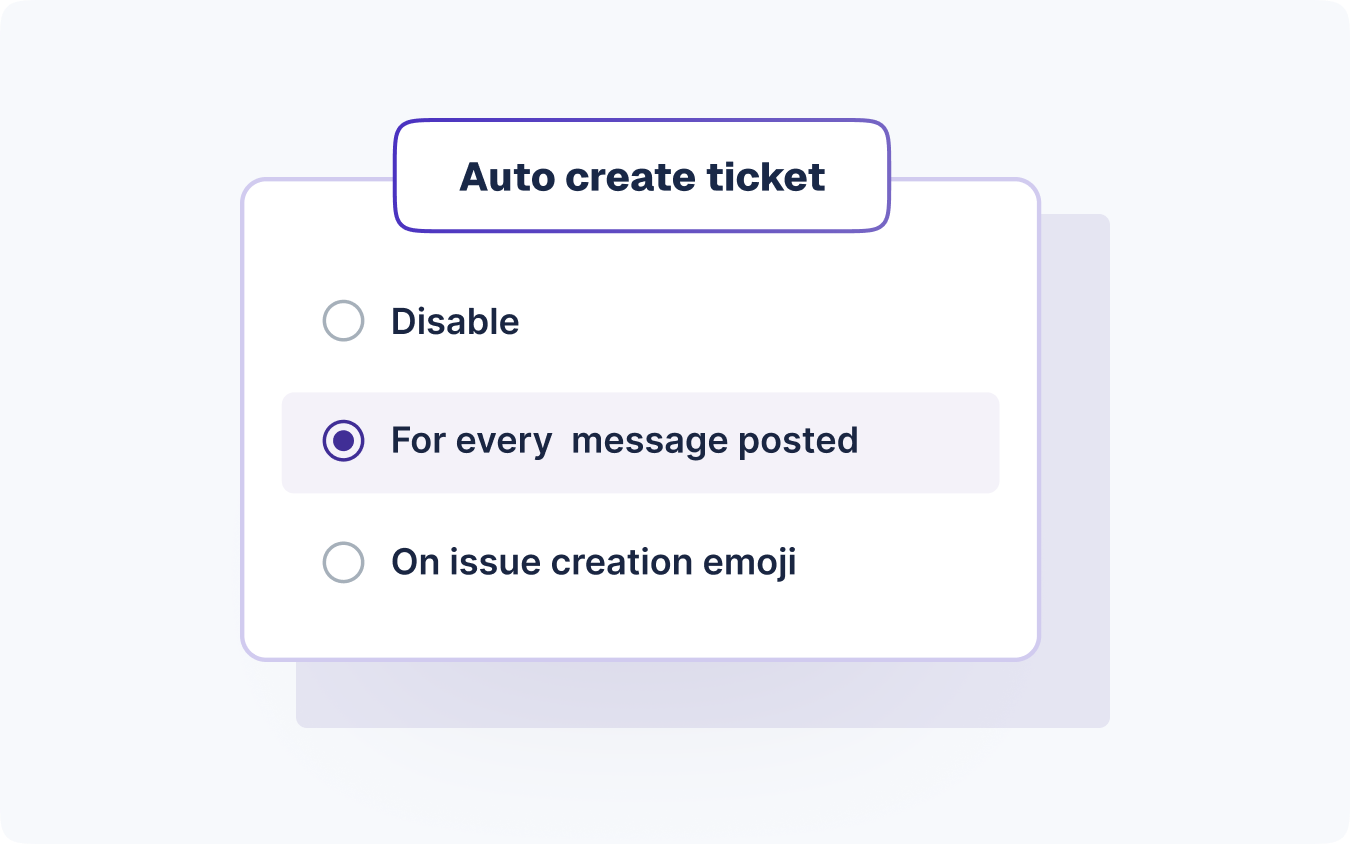
Most often, Help desk teams dedicate a Slack channel where employees can directly drop in their requests. Using Enjo, your employees can simply drop a message in the designated support channel and Enjo will automatically create a new ticket for every message posted in the channel.
7. Anywhere on behalf of Guests
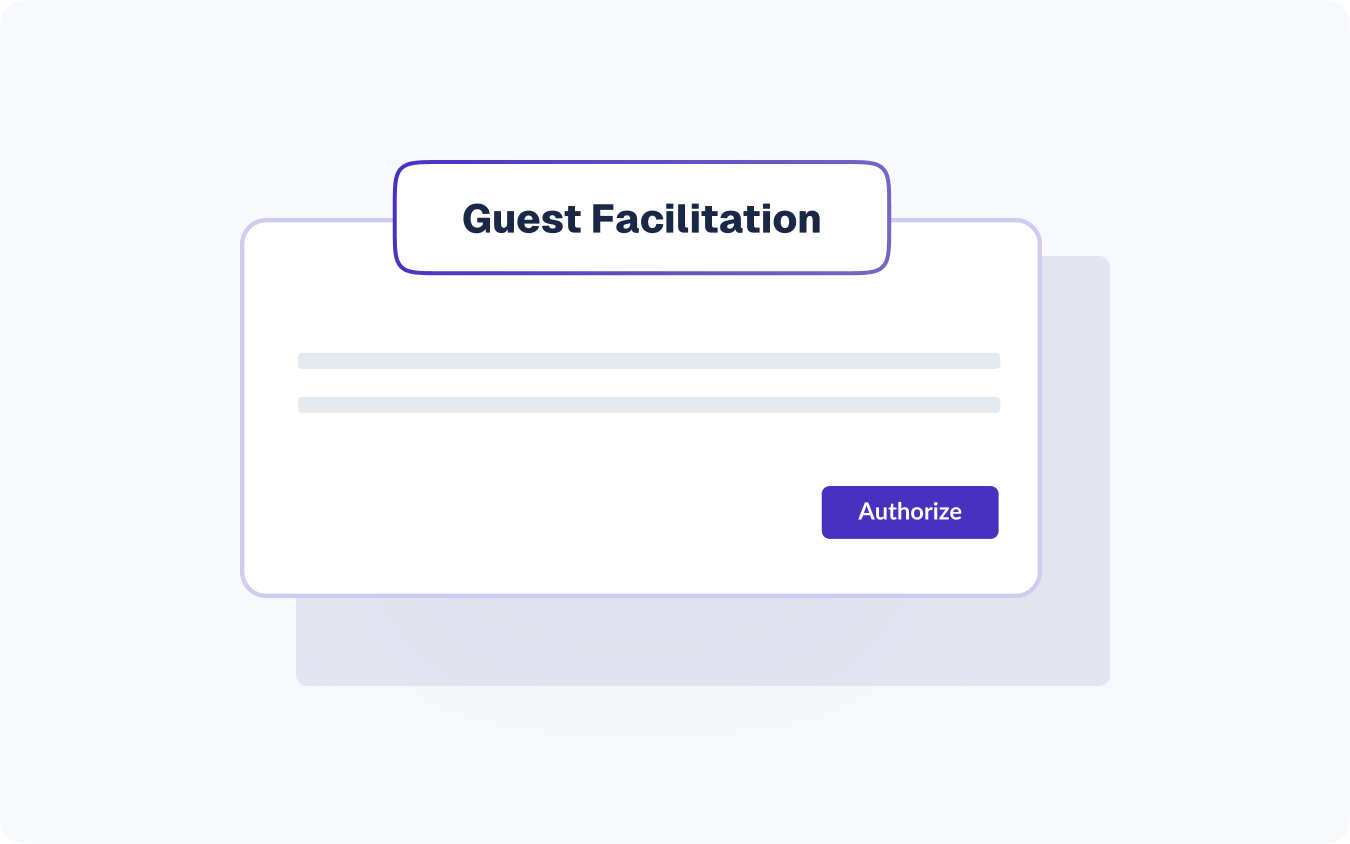
With Enjo you can let both non Jira users and unmapped Jira users create tickets from Slack by using a service account as facilitator.
Using Enjo’s Guest Facilitation feature, your help desk admins can grant authorization to non Jira users to create and comment on Jira tickets. Any comment posted by guest users on threads, will be added using Facilitator's Account on behalf of the guest user.
The Help Desk admin can set up guest facilitation by following the steps mentioned below:
Step 1: Open Enjo Web App > Copilot > Ticketing > Request handling
Step 2: Under the Guest Facilitation section > Click Authorize
Guest facilitation will be fallback for unverified users only without affecting the normal functioning for Jira users.
Get more done in Slack
Enjo is not only used as a plugin to create tickets. It is, rather, a fully-featured product to help you efficiently manage your help desk experience. Let’s look at additional features offered by Enjo that enhance the ticket resolution process for your employees:
Notifications
Enjo streamlines communication by delivering ticket updates to reporters through smart notifications. Using batch notifications, Enjo consolidates all ticket-related updates into a single message, minimizing disruptions to your employees' workflow while keeping them informed.
Ticket progress tracking
Say goodbye to frustrated employees constantly asking for status updates and overwhelmed support teams juggling between updates and their core tasks. Enjo automates this process by delivering real-time ticket progress directly to employees' Slack channels. This eliminates the need for manual follow-ups and provides full transparency by displaying the current escalation level of each issue.
Two-Way Sync
Enjo's two-way sync feature ensures seamless communication between Jira and Slack. All comments and updates made in either platform are instantly synchronized, allowing employees to stay informed and interact with support agents directly within Slack. Agents can manage tickets from their preferred platform - Slack or Jira Service Management - enhancing flexibility and efficiency.
File attachments
To provide comprehensive support, Enjo enables easy file attachments to tickets. Whether it's crucial documents or explanatory screenshots, reporters can easily include all necessary information with their support requests, ensuring agents have all the details they need to resolve issues quickly.
Try our Slack Integration
CSAT (Customer Satisfaction)
Employee feedback is crucial for improving support services. Enjo's CSAT feature automatically collects and records employee feedback, providing valuable insights into your support team's performance. This data allows you to identify areas for improvement and enhance your overall support experience, leading to higher employee satisfaction and more efficient service delivery.
Getting Started with Enjo
If Enjo sounds like a possible solution to your help desk problems, sign up for a free demo to understand how your support team experience can be enhanced by Enjo.

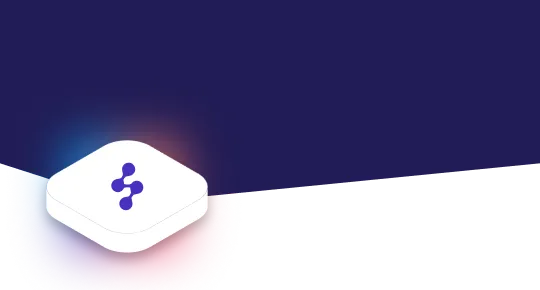
Accelerate support with Generative AI


Stay Informed and Inspired














