How to Easily Configure and Share SLA Reports in Slack?
SLA Met Vs Breached Report
This is a visual representation of the tickets created vs resolved for a particular period of time. It shows how many tickets are unresolved at that particular time.
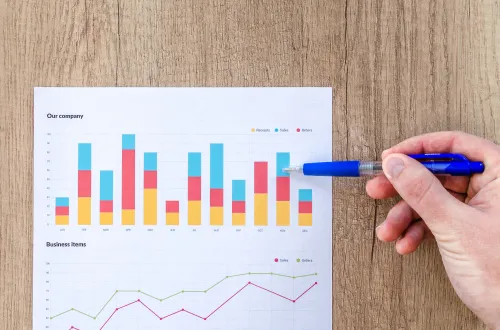
Why choose Slack
Slack is where your team is. And the quickest way to share the Jira Service Desk report to the team is to share in the team’s Slack channel. This keeps the team on the same page. Also allows the team to initiate discussions on the same in the place where they already are. When the Slack reports are actionable, it allows the team to analyze and take corresponding actions on the unresolved tickets.
Enjo Seamless integration with Slack
Enjo seamlessly integrates your Jira Service Desk with Slack to bring the SLA reports and other reports to Slack. We will see how in the following sections.
Automating SLA reports in Slack
Once you have set up Enjo, you can configure a number of Jira Service Desk reports and charts in Slack including bringing SLA reports in Slack. Enjo goes beyond link sharing to bringing the actual SLA reports with action items in Slack. The unresolved tickets come with action items, allowing the team members to take actions like changing assignee, status, commenting and more without leaving Slack.
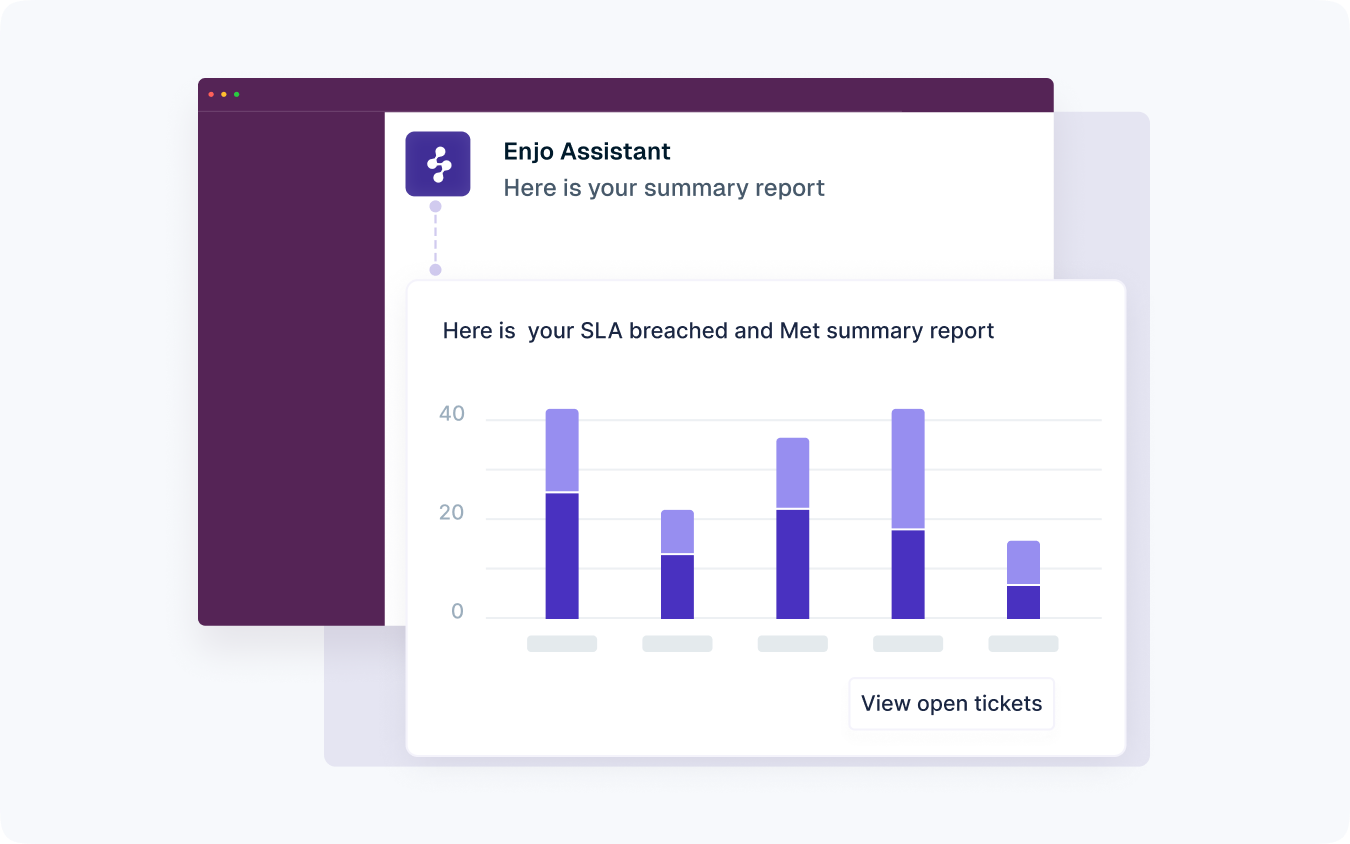
Setting up SLA reports in Slack
The setup involves 3 easy steps
- Configure project details
- Configure scheduling options
- Configuring reporting options
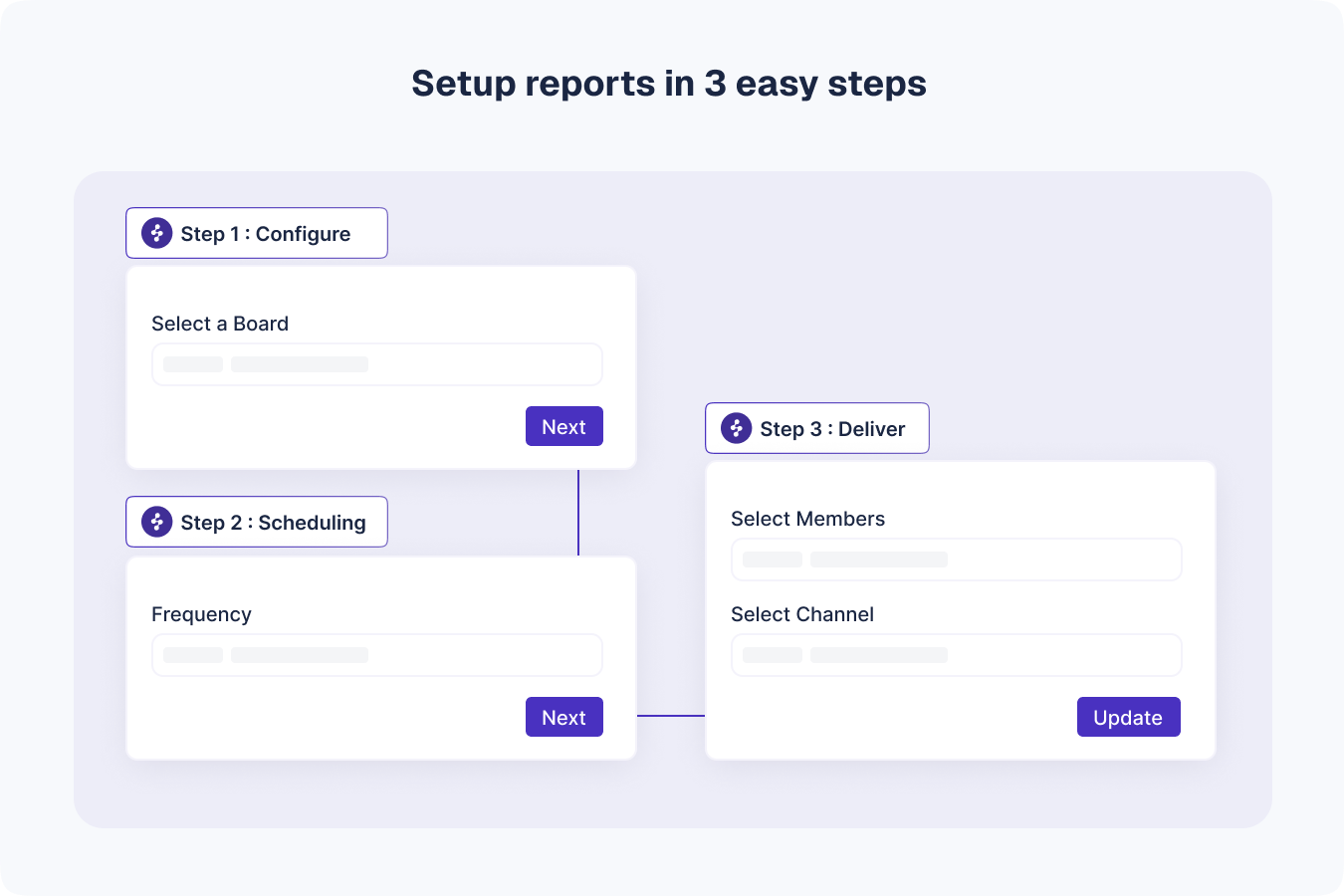
Post Setup actions
- Testing to see if its working as expected
- Keeping the team informed
- Getting to know the access control privileges
Testing to see if its working as expected
Once the report is configured, it can be tested by choosing the “Run Now” option in the list of configured reports. This will immediately send the SLA report to the configured Slack channel or individual DM.
Keeping the team informed
The moment the report is set up, a notification is delivered to the configured channel that the report owner has set up the report and is expected to deliver at the respective frequencies. This keeps the team informed. As well once the reports are delivered, the footer at the bottom of the report also provides information about who is the report owner, so that the team gets to know who to reach when they have questions about the report.
Getting to know the access control privileges
Only the report owner has access to edit or delete the report, while the team has access to view the reports set up by other team members - they do not hold access to edit/delete the report.
Benefits of sharing the report in Slack
Sharing reports in Slack provides an unique opportunity to
- Keep the team on the same page
- Surfaces unresolved tickets and blockers before its late
- Initiates discussions on the current status of the tickets
- Keeps people outside Jira Service Desk informed about the status of the tickets
Keep the team on the same page
When the Jira Service Desk reports are shared in Slack channels, everyone gets to see the report and everyone is informed about the status of what’s going on and are on the same page.
Surfaces unresolved tickets and blockers before its late
Unresolved tickets and blockers coming up at the last moment affects team performance as one cannot rush through the tickets at the last minute. This keeps the backlog growing and increases SLA time. This problem can be solved by surfacing the unresolved tickets and blockers smartly with periodic reports in Slack channels where the team are and can take quick actions before its late.
Initiates discussion on the current status of the tickets
When the team gets to see the report at the same time, they can initiate and follow up on the discussions right there about the current status of the tickets and time needed to complete them and much more.
Keeps people outside Jira Service Desk informed about the status of the tickets
Some of the people in the organization may not have access to Jira Service Desk. And if they are associated with the tickets, Enjo allows them to be on the same page by sharing the reports to them in their Slack DM’s if configured in the reporting options. This saves them from manually asking around for updates.
How Enjo reports can provide added benefits
- You can choose from already available pre-built templates or built a new one based on your team needs
- Setting up reports is a easy 3 step process
- Enjo reports are not links, but actual reports with action items in Slack
- You can take actions on the report tickets directly from Slack, when you have the right permissions
- You can drill through the reports for more actionable insights directly in Slack
Enjo goes beyond SLA reports in Slack
Enjo goes beyond SLA reports to bringing other reports in Slack like
- Request breakdown by type .
- Tickets by Priority
- Open tickets
And more.
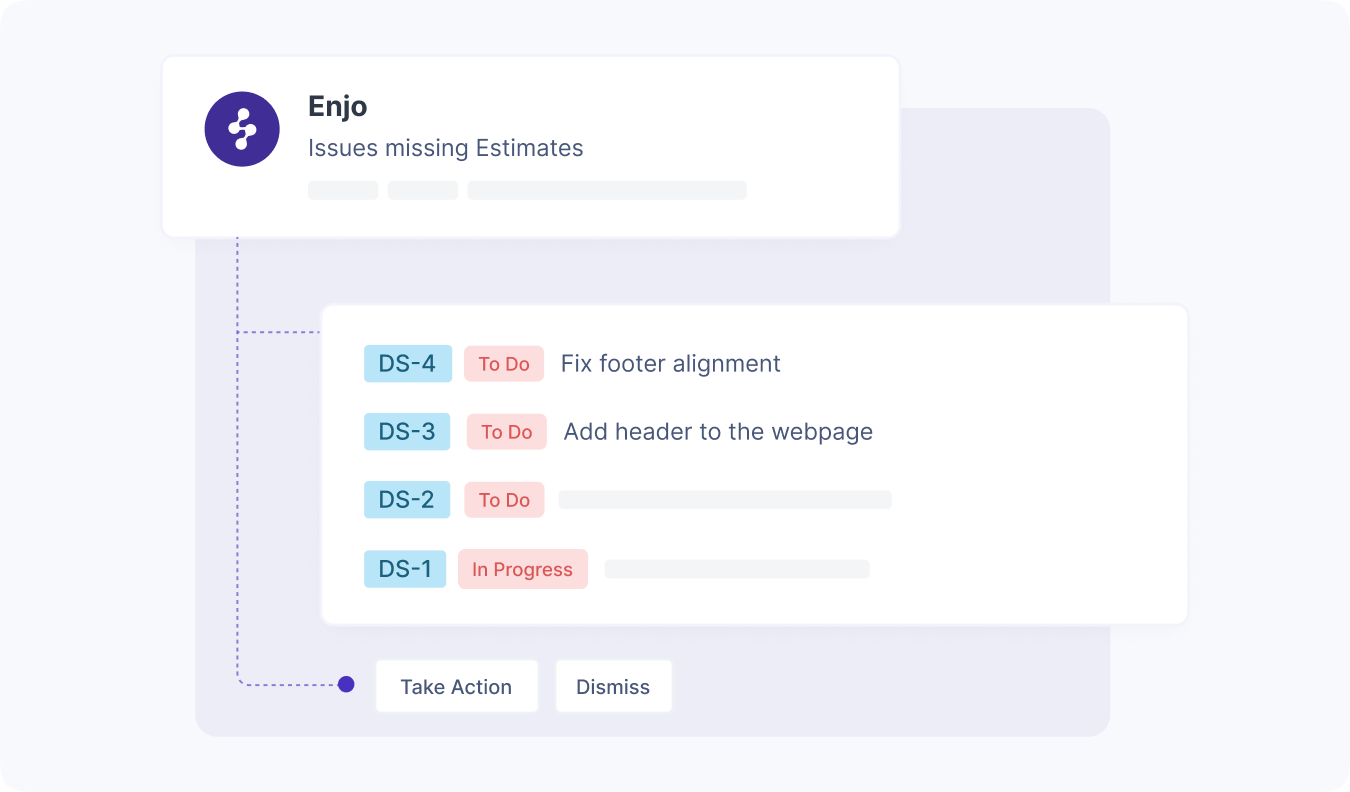
Enjo Slack integration for Jira Service Desk does not have any limitations on the number of reports you can set up.
Get Started
SLA reports do not reveal everything that your team needs. And so having other reports can come handy.
You can choose and configure from the already existing report templates. When the pre-built templates don't fit your team's needs, you can build a new template by specifying the requirements in the report configuration.
Want to get started? Book a free demo for you and your team.

Why choose Slack
Slack is where your team is. And the quickest way to share the Jira Service Desk report to the team is to share in the team’s Slack channel. This keeps the team on the same page. Also allows the team to initiate discussions on the same in the place where they already are. When the Slack reports are actionable, it allows the team to analyze and take corresponding actions on the unresolved tickets.
Enjo Seamless integration with Slack
Enjo seamlessly integrates your Jira Service Desk with Slack to bring the SLA reports and other reports to Slack. We will see how in the following sections.
Automating SLA reports in Slack
Once you have set up Enjo, you can configure a number of Jira Service Desk reports and charts in Slack including bringing SLA reports in Slack. Enjo goes beyond link sharing to bringing the actual SLA reports with action items in Slack. The unresolved tickets come with action items, allowing the team members to take actions like changing assignee, status, commenting and more without leaving Slack.
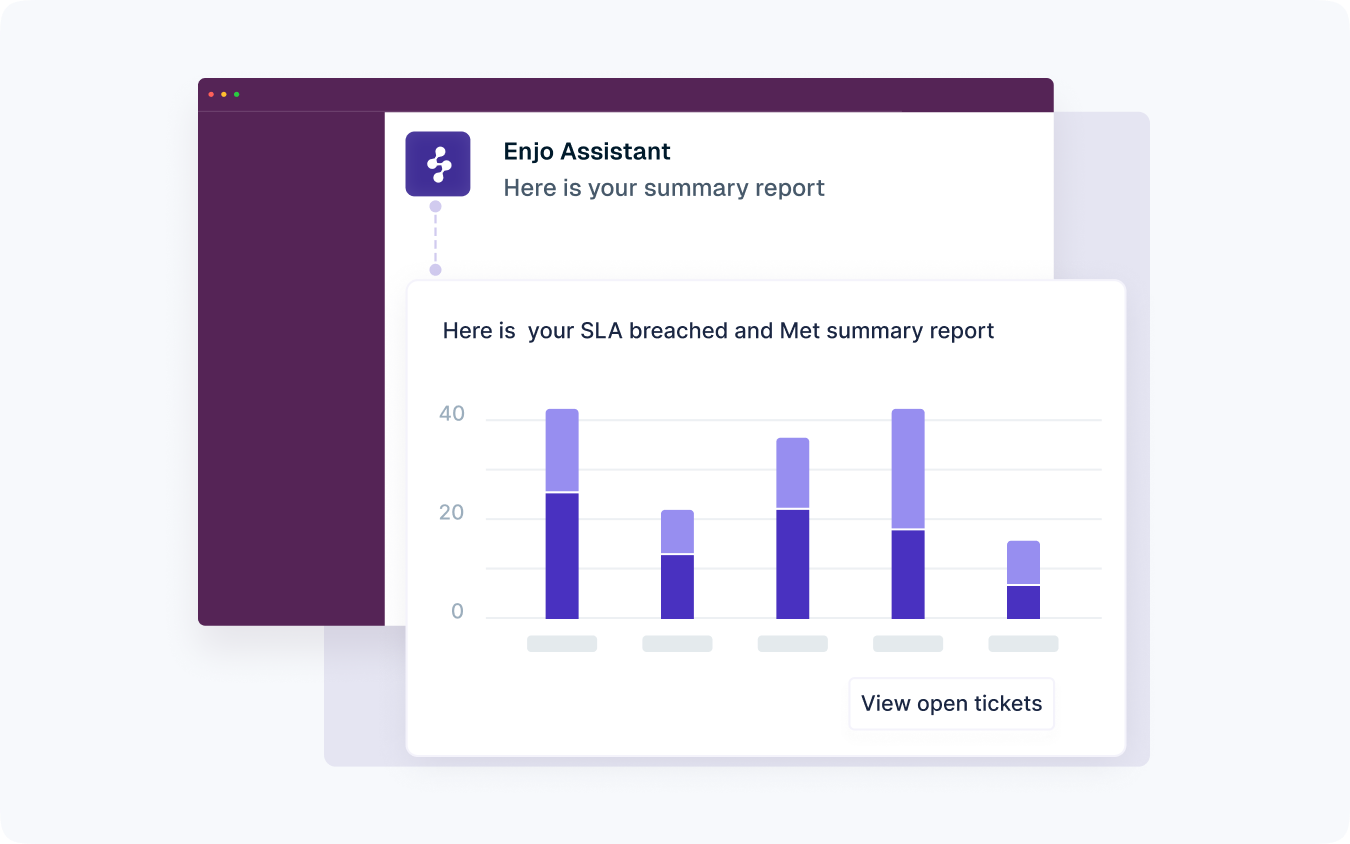
Setting up SLA reports in Slack
The setup involves 3 easy steps
- Configure project details
- Configure scheduling options
- Configuring reporting options
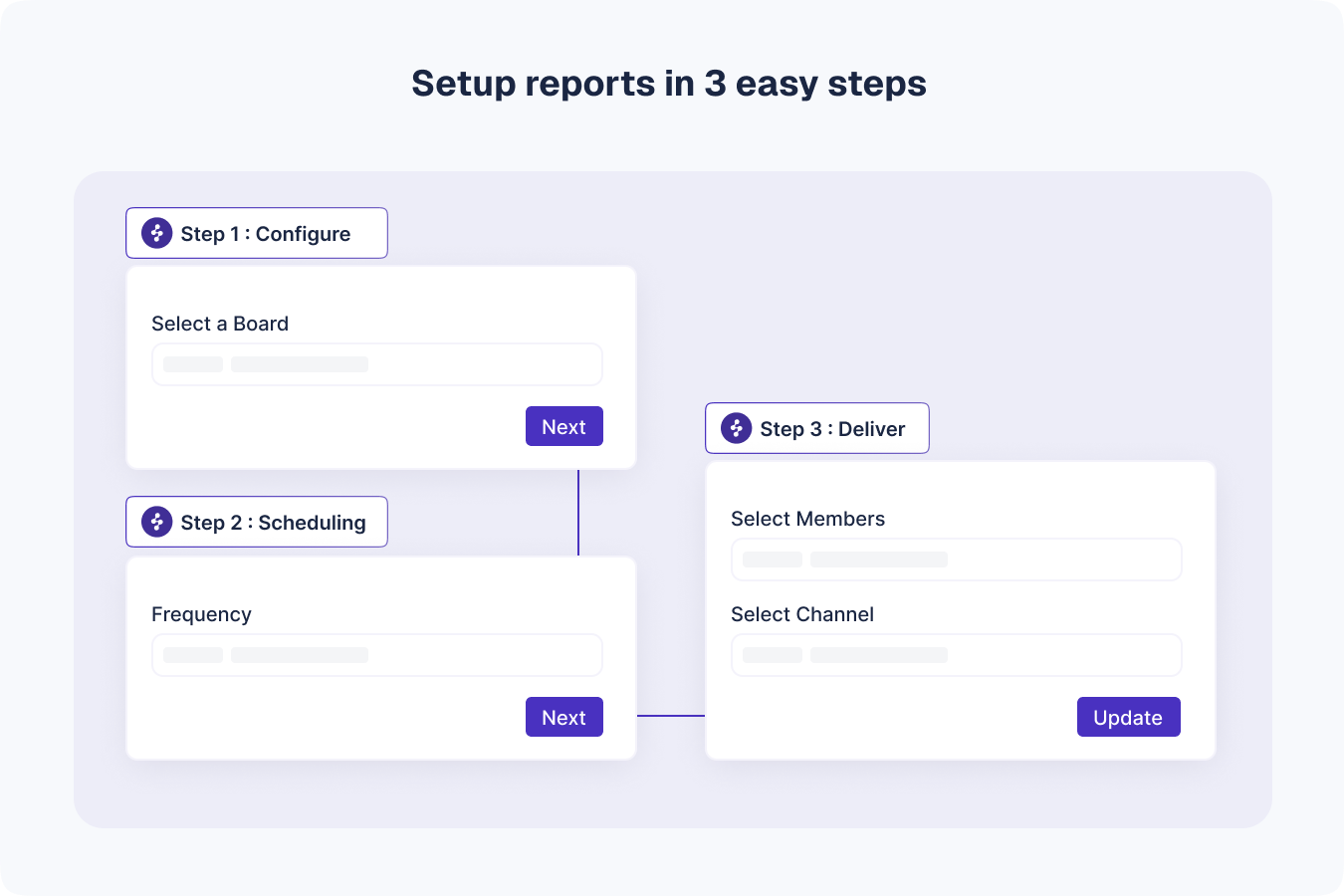
Post Setup actions
- Testing to see if its working as expected
- Keeping the team informed
- Getting to know the access control privileges
Testing to see if its working as expected
Once the report is configured, it can be tested by choosing the “Run Now” option in the list of configured reports. This will immediately send the SLA report to the configured Slack channel or individual DM.
Keeping the team informed
The moment the report is set up, a notification is delivered to the configured channel that the report owner has set up the report and is expected to deliver at the respective frequencies. This keeps the team informed. As well once the reports are delivered, the footer at the bottom of the report also provides information about who is the report owner, so that the team gets to know who to reach when they have questions about the report.
Getting to know the access control privileges
Only the report owner has access to edit or delete the report, while the team has access to view the reports set up by other team members - they do not hold access to edit/delete the report.
Benefits of sharing the report in Slack
Sharing reports in Slack provides an unique opportunity to
- Keep the team on the same page
- Surfaces unresolved tickets and blockers before its late
- Initiates discussions on the current status of the tickets
- Keeps people outside Jira Service Desk informed about the status of the tickets
Keep the team on the same page
When the Jira Service Desk reports are shared in Slack channels, everyone gets to see the report and everyone is informed about the status of what’s going on and are on the same page.
Surfaces unresolved tickets and blockers before its late
Unresolved tickets and blockers coming up at the last moment affects team performance as one cannot rush through the tickets at the last minute. This keeps the backlog growing and increases SLA time. This problem can be solved by surfacing the unresolved tickets and blockers smartly with periodic reports in Slack channels where the team are and can take quick actions before its late.
Initiates discussion on the current status of the tickets
When the team gets to see the report at the same time, they can initiate and follow up on the discussions right there about the current status of the tickets and time needed to complete them and much more.
Keeps people outside Jira Service Desk informed about the status of the tickets
Some of the people in the organization may not have access to Jira Service Desk. And if they are associated with the tickets, Enjo allows them to be on the same page by sharing the reports to them in their Slack DM’s if configured in the reporting options. This saves them from manually asking around for updates.
How Enjo reports can provide added benefits
- You can choose from already available pre-built templates or built a new one based on your team needs
- Setting up reports is a easy 3 step process
- Enjo reports are not links, but actual reports with action items in Slack
- You can take actions on the report tickets directly from Slack, when you have the right permissions
- You can drill through the reports for more actionable insights directly in Slack
Enjo goes beyond SLA reports in Slack
Enjo goes beyond SLA reports to bringing other reports in Slack like
- Request breakdown by type .
- Tickets by Priority
- Open tickets
And more.
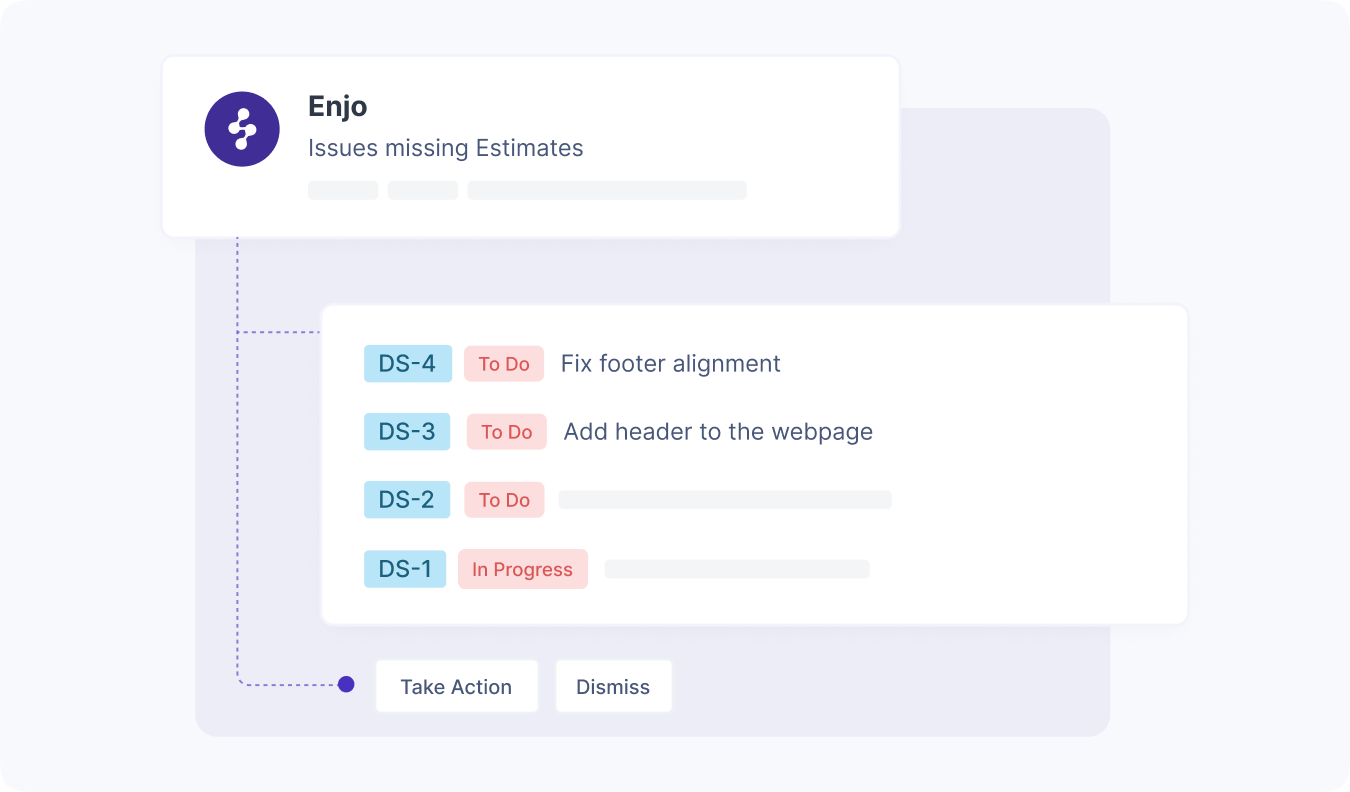
Enjo Slack integration for Jira Service Desk does not have any limitations on the number of reports you can set up.
Get Started
SLA reports do not reveal everything that your team needs. And so having other reports can come handy.
You can choose and configure from the already existing report templates. When the pre-built templates don't fit your team's needs, you can build a new template by specifying the requirements in the report configuration.
Want to get started? Book a free demo for you and your team.

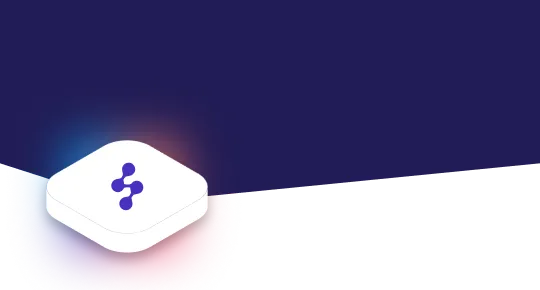
Accelerate support with Generative AI


Stay Informed and Inspired














