How to Use Microsoft Teams as a Knowledge Base?
In the corporate world, knowledge is power, and every organization can benefit greatly from having a centralized information repository. A research by Aberdeen Group revealed that organizations with robust knowledge management practices achieve a 15% - 30% improvement in productivity, translating to significant cost savings. Now, consider a scenario where all the information you need is seamlessly integrated into the most popular platform you use for collaboration – Microsoft Teams. A well-designed Microsoft Teams knowledge base acts as a centralized repository for consistent, up-to-date information across your organization.
With Teams knowledge base, your teammates do not need to constantly switch between multiple platforms such as Google Drive and Confluence to access essential information and files, empowering your employees with instant access to the right information at the right time.
Whether you're onboarding new hires, training existing employees, or supporting customers, using MS Teams as a knowledge base can streamline processes, boost employee productivity, and enhance overall efficiency.
In this blog, we'll examine the concept of an MS Teams knowledge base, its benefits and provide step-by-step instructions for setting up and maintaining an effective knowledge management system within Microsoft Teams.
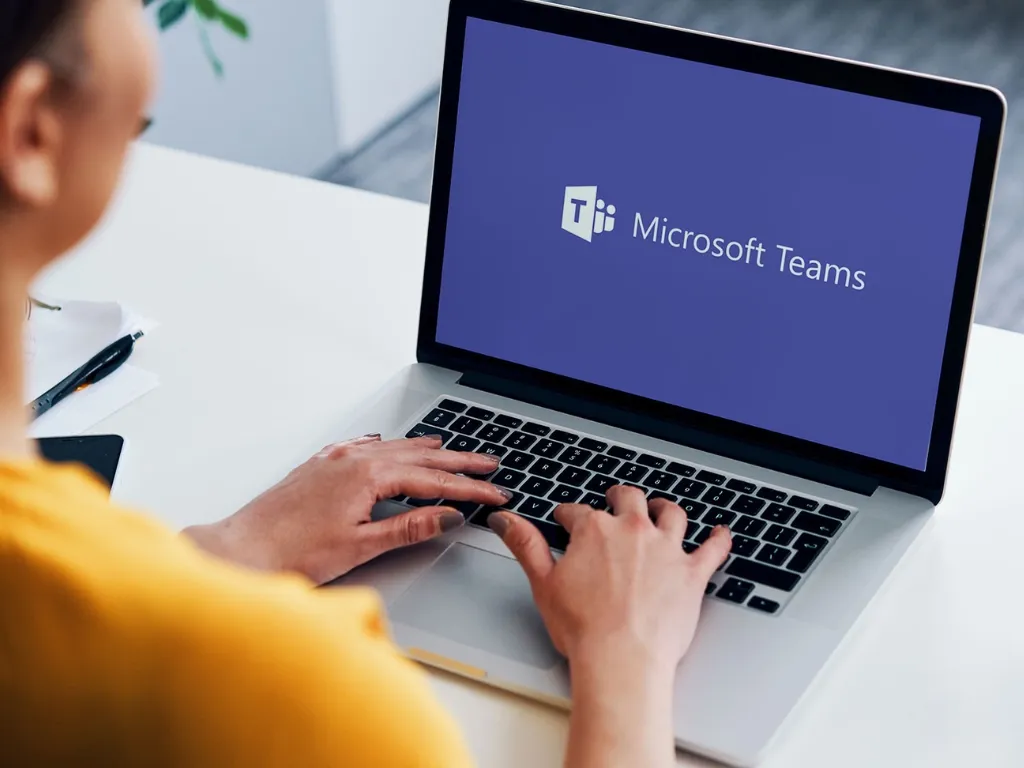
Why Do You Need a Knowledge Base?
As mentioned earlier, having a comprehensive and readily accessible knowledge base is now a need rather than a luxury in this digital age when information is currency. Regardless of the industry, organizations are realizing the revolutionary potential of knowledge bases and using them to improve customer experiences, empower teams, and streamline operations.
Organizations with a structured knowledge management strategy saw a 24% increase in employee productivity
(Source: Panopto )
Organizations use knowledge bases for a multitude of reasons, and they're finding more uses virtually every day. The way you leverage a knowledge base depends on what your organization does and who it serves.
But here are a few of the ways knowledge bases are proving to be invaluable to various teams:
1. Instant Access to Knowledge
A modern knowledge base serves as a single, accessible source of information that gives your staff members the tools they need when they need it. A robust knowledge management system reduces the need for time-consuming searches when troubleshooting technical issues, onboarding new hires, or responding to frequently asked questions. This increases productivity and promotes a self-reliant work environment.
2. Higher Resolution Rates
One of the biggest benefits of establishing a solid knowledge base is increasing customer query and issue resolution rates. Organizations can improve customer support by expediting the resolution process and providing customers with immediate access to an extensive knowledge collection.
3. No More Extended Wait Times
Long wait times, annoying hold durations, and the requirement to plan callbacks are common features of traditional support desks, and they can all lead to dissatisfied customers and drawn-out issue resolution. Customers can altogether avoid these problems by using a knowledge base. With the answers at their fingertips, they can solve problems quickly and don't require help from others.
Let’s take a look at how a knowledge base empowers your teams:
- IT Teams - A knowledge repository helps IT departments troubleshoot, train, onboard, and answer general support and how-to questions. It is an invaluable tool for quickly and effectively addressing technical problems, reducing IT support agents' workload.
- HR Teams - HR departments can utilize a knowledge base to share information regarding pay schedules and employee perks, distribute business regulations, and streamline onboarding. Thanks to this centralized resource, all staff members will always have easy access to the required information, facilitating communication.
- Customer Support Team - With a modern knowledge base, your customers can rapidly and effectively locate the answers to their inquiries, eliminating the need for drawn-out wait periods or tedious back-and-forth dialogue. By providing your support agents with relevant documentation and resources, you not only increase customer satisfaction (CSAT) but also reduce their workload, allowing them to work on more complex issues.
4. Automating Complex Processes and Encouraging Consistency
A well-designed knowledge base powered by advanced GenAI will make it easy for everyone in the organization to access and read about your organization's rules, regulations, and best practices. This encourages team consistency and makes knowledge transfer easier, guaranteeing that essential data is kept safe and quickly shared even when staff members come and depart.
5. Encourage Team Collaboration and Knowledge Exchange
The knowledge base is not just a repository of information, but a platform that encourages collaboration and knowledge exchange within our company. We actively encourage staff members to share their knowledge and perspectives, fostering a dynamic ecosystem where knowledge is continuously added to and evolved from. This collaborative approach not only expands the depth and breadth of our knowledge base but also fosters a sense of trust and shared responsibility among our team members.
6. Encouraging Innovation and Constant Improvement
A strong knowledge base is a robust tool for continuous innovation and development. By examining user behavior, search patterns, and content engagement, you can find knowledge gaps, areas for development, and new trends. With this priceless insight, you can anticipate knowledge gaps, improve the quality of already-existing material, and create new resources to satisfy the changing demands of your clients and company.
What is Teams Knowledge Base?
Teams knowledge base is a centralized repository within the Microsoft Teams environment that allows organizations to store and share institutional knowledge, best practices, and support information. It is an invaluable resource for customer service teams, allowing them to give efficient and consistent assistance to customers.
By converting Teams into a knowledge base, organizations can reap numerous advantages, such as enhanced customer support, better collaboration, and higher productivity.
Benefits of Using Microsoft Teams as Knowledge Base
1. Enhanced Customer Support Operations
- Centralized Information Hub:The Teams knowledge base works as a centralized repository, allowing customer support agents to access current information, troubleshooting instructions quickly, and frequently asked questions about products, services, or subjects. This improves the support process by ensuring consistent and precise responses.
- Efficient Knowledge Management: Organizations may simply develop, update, and organize knowledge articles in the Teams environment, keeping the knowledge base updated and relevant. This allows agents to deliver accurate and timely support.
2. Boosts Customer Satisfaction
- Self-service capabilities: Organizations empower customers to find answers to common inquiries and address issues by making the knowledge base available to them, whether through a public-facing portal or within the Teams interface. This leads to speedier resolution times and more customer satisfaction.
- Consistent and accurate information: A centralized knowledge base allows all customer support agents to access the same approved and reliable information, fostering consistent messaging and lowering the risk of giving customers conflicting or outdated information.
3. Building a Culture of Knowledge Sharing and Collaboration
- Collaborative Knowledge Creation: The Teams environment fosters collaboration among customer support agents, subject matter experts, and other stakeholders. They can add to the knowledge base by writing, revising, and sharing relevant papers, thereby encouraging a culture of knowledge sharing and continual learning.
- Efficient Onboarding and Training: The knowledge base is not just a resource, but a helpful tool that empowers new customer support agents as well as employees. It equips them with detailed information about a product, its features, services, and support processes, enabling them to ramp up rapidly and provide excellent support from day one, infusing a sense of confidence in their abilities.
- Cross-Team Collaboration: Teams knowledge base promotes cross-team collaboration, allowing customer support agents to consult with subject matter experts (SMEs), escalate complex issues, and use the organization's collective knowledge to give comprehensive answers to customers.
Step-by-step Processes to Set Up Teams Knowledge Base
Now, it's time to look at the step-by-step processes to create a Microsoft Teams knowledge base:
Step 1: Identify Your Knowledge Needs
One of its main benefits is using Microsoft Teams as a knowledge base's extensive search capability. It enables users to quickly and easily find relevant information by traversing chat histories, channels, and teams easily. MS Teams offers a smooth way for users to find the knowledge they need when needed, reducing the time spent on information retrieval and increasing productivity. Users can refine searches by mentioning teams and channels and attaching and filtering content.
Step 2: Develop a Knowledge Base Structure Plan
After determining your knowledge needs, it's time to organize your MS Teams-based knowledge base's structure. Choose an organizational structure for the data, such as a department, product line, or process flow. This will help users locate information more quickly and effectively. Clearly outline roles and duties for content development, curation, and upkeep to guarantee ownership and accountability.
Step 3: Set Up a Dedicated Team or Channel for Knowledge Base
Create a team or channel in Microsoft Teams exclusively for your company's knowledge base. Separating your information assets from other team discussions and activities will provide a robust and well-organized knowledge management domain.
Underline the benefits of setting up your knowledge base in a specific area. This approach simplifies permission management, ensuring that only authorized individuals or teams can access crucial data. Moreover, consolidating all knowledge assets in one area enhances content governance and maintenance, making it easier to assess, update, and archive content as necessary.
Let’s look at the key steps:
- Click "Join or create a team" at the bottom of the left sidebar while Microsoft Teams is open.
- Choose the relevant option from "Create a new team from scratch" or "From an existing Microsoft 365 group or team" after selecting "Create a new team."
- Create a name and description for your team that shows they are your knowledge base team
- Choose if you would like this team to be public (available to everyone in your organization) or private (available only to members who have been invited)
- After it is established, you can further organize the content in your knowledge base by setting up distinct channels for specific divisions, product lines, or information categories.
Step 4: Use OneNote to Curate Knowledge
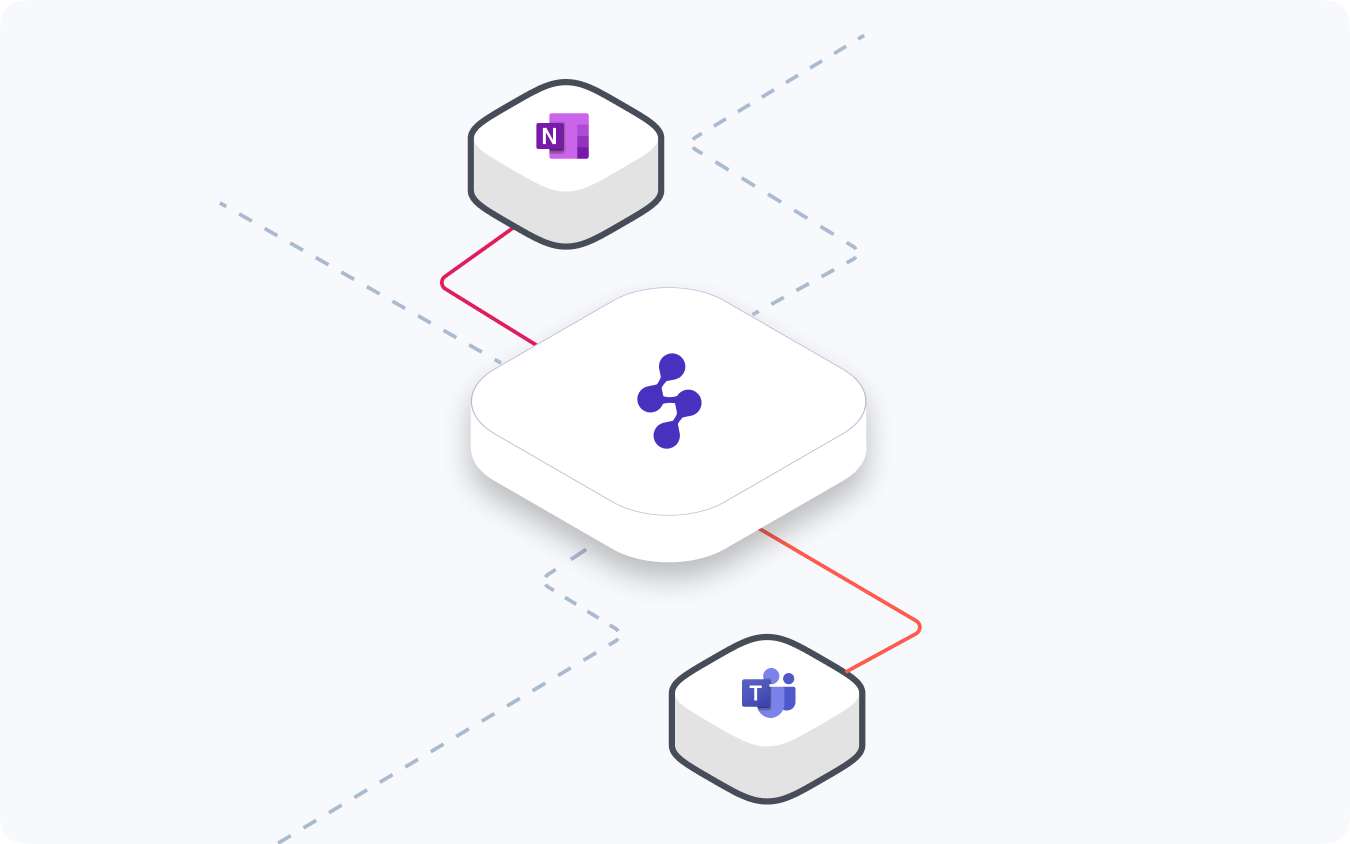
OneNote, a potential tool in the MS Teams context, ensures that knowledge is readily available and always evolving. OneNotes can be used to store information in a variety of formats, including text, links and images. Pages can be organized into sections to segregate information and these sections can be stored in one or more notebooks inside Teams. OneNote also facilitates sharing with others so they can view and contribute at the same time. By leveraging OneNote, businesses can establish a vibrant and dynamic Microsoft Teams knowledge base that addresses the varied needs of their employees, fostering a culture of ongoing education and information exchange.
Here are the steps:
- Click the "+" icon at the top of the channel list within your specialized knowledge base team or channel, then select "OneNote."
- Select if you want to link an already-existing notebook or create a new one
- Logically arrange your material using sections and pages to make it simple for people to navigate and locate the information they require
- Encourage knowledge contributors and subject matter experts to work together on OneNote notebooks by utilizing its co-authoring and version control tools
- Use OneNote's rich formatting choices, which include headings, tables, photos, and links, to present information in a straightforward and aesthetically pleasing way
Read more on how to use OneNote
Step 4: Use the Search Capabilities of Teams
Using Microsoft Teams as a knowledge base offers a number of benefits, including extensive search capabilities. It enables users to quickly and easily find pertinent information by traversing chat histories, channels, and teams easily. MS Teams offers a smooth way for users to find the knowledge they need when needed, reducing the time spent on information retrieval and increasing productivity. Users can refine searches by mentioning teams and channels and attaching and filtering content.
Here are the steps:
- Teach users how to use the Teams interface's top search bar to search for particular words, phrases, or file names
- Show how to refine searches by defining teams and channels and applying attachment and mention filters
- To enhance the overall search experience, encourage visitors to offer feedback on the results they find.
- If you want to share search advice, methods, and best practices with your knowledge base team, consider setting up a special channel or website.
Step 5: Integration with External Knowledge Sources
Establishing a thorough knowledge base that meets your company's various needs requires integrating external knowledge sources. When data from many sources is combined, employee access to critical information is streamlined, eliminating the need for them to browse several platforms. Additionally, this integration guarantees that your knowledge base is current and aligned with the most recent industry best practices, legislative modifications, and outside resources pertinent to your company's operations.
Let’s look at some of the steps:
- Select whichever external knowledge sources you wish to integrate—like Confluence, Google Drive, SharePoint, or business websites
- Use apps or solutions from third-party tools like Enjo to create a direct link between Microsoft Teams and your external knowledge sources
- As you configure the integration tool, grant access to your external sources and establish the necessary access rules and permissions
- Train the integration tool (such as Enjo) on your knowledge sources to facilitate accurate and efficient knowledge retrieval.
Step 6: Establish Content Governance
Establishing content governance policies and procedures is essential for maintaining the quality and accuracy of your Teams knowledge base.
Take a look at the essential steps to establish content governance:
- Establish guidelines and content standards for knowledge article writing, design, and organization
- Create review and approval procedures to guarantee the accuracy and consistency of the data
- Assign knowledge managers or subject matter experts to manage quality control, updates, and content curation
- Maintaining the currentness and relevance of your knowledge base requires continuous cadence of content evaluations and updates
- Consider implementing version control and archiving procedures to preserve a historical record of modifications and updates
Step 7: Encourage Training and Adoption
Encourage the use of your Teams knowledge base throughout your company after it has been set up. To enable staff members to efficiently browse, search, and contribute to the knowledge base, provide them with training and resources. Emphasize the advantages of a centralized information repository, such as higher productivity and better decision-making, to promote knowledge sharing and teamwork.
Let’s look at the steps:
- Notify every important stakeholder and end user of your knowledge base's goals, advantages, and features
- Organize self-paced learning materials or training courses to assist staff members in navigating, searching, and adding to the knowledge base
- Highlight the advantages of a centralized information repository, such as higher productivity and better decision-making, to promote knowledge sharing and teamwork
- Include the knowledge base in all current workflows and processes, including training, support, and onboarding
Step 8: Continuous Maintenance and Enhancement
A successful knowledge base is a living thing that needs ongoing upkeep and development. Review the material frequently to ensure it is correct and up to date.
Here are the steps:
- Examine user behavior, search trends, and comments to find areas that need improvement and knowledge gaps
- Encourage staff members to submit original material and offer commentary on already published works
- As your information sources grow and change, retrain any integrated knowledge base tools
- Establish a procedure for monitoring and correcting out-of-date or erroneous data to ensure your knowledge base is a trustworthy source of information
- To offer your company the greatest information management solution, always assess and improve your content governance procedures, search capabilities, and user interface.
By following these comprehensive, step-by-step instructions, you can build a robust and comprehensive knowledge base within Microsoft Teams, giving your staff the required knowledge, encouraging teamwork, and accelerating organizational success.
Enjo.ai: Intelligent MS Teams Knowledge Base
Microsoft Teams seamlessly integrates with a wide array of complementary tools, including Salesforce, Google Drive, Confluence, and more. By integrating these tools with Microsoft Teams, organizations gain facilitated access to relevant documents and information, fostering streamlined collaboration.
Yet, manually searching for essential documents can prove time-consuming and inefficient. This is precisely where Enjo.ai takes the lead.
Enjo.ai, a GenAI-powered support automation solution, consolidates all relevant information into a centralized repository available within the familiar Teams interface by establishing direct connections with the above-mentioned knowledge sources. This eliminates the need for employees to constantly switch between multiple platforms, encouraging an uninterrupted workflow and enhancing productivity.
Experience the Future of Knowledge Management on Microsoft Teams. Book Your Enjo.ai Demo Now
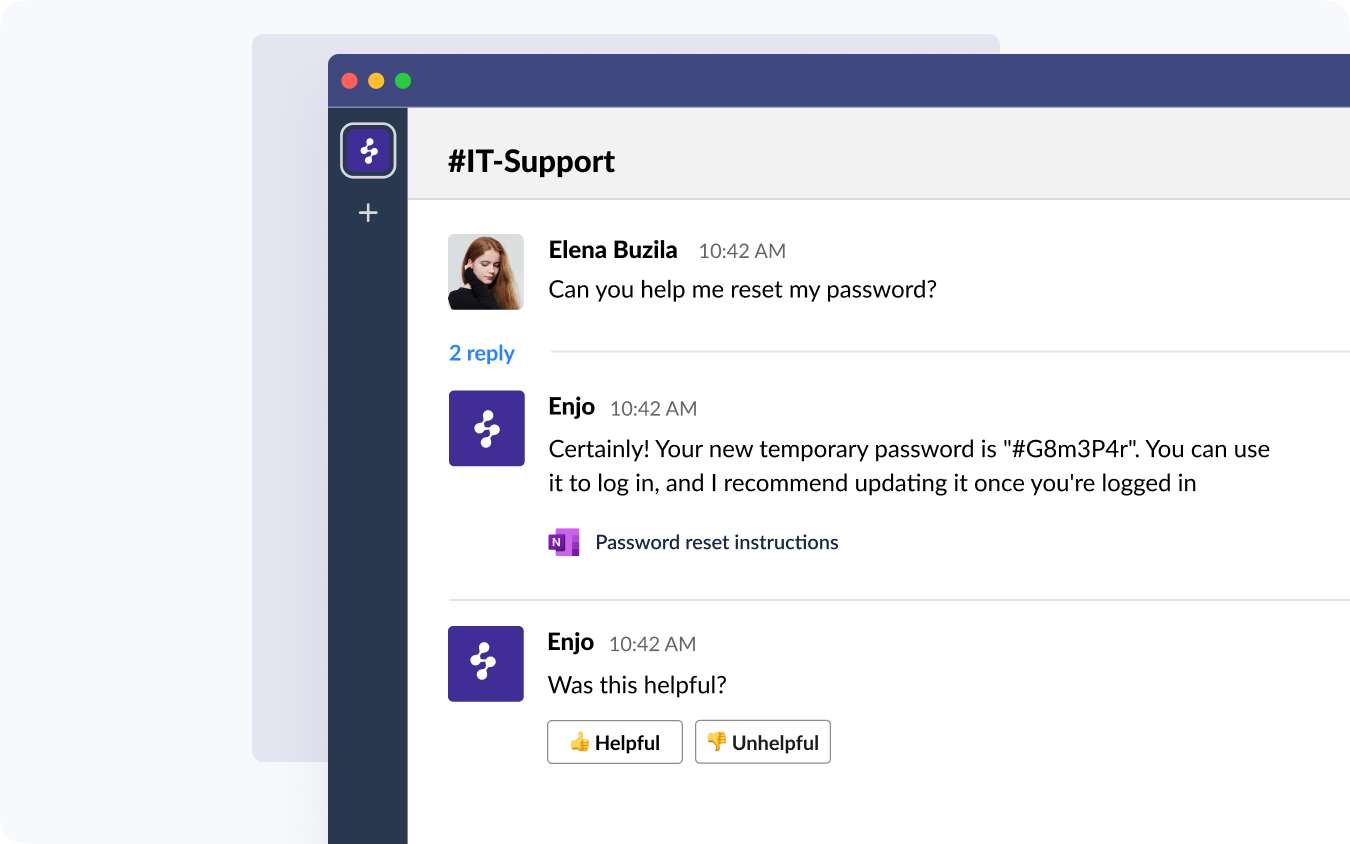
Key Benefits of Using Enjo.ai as a Teams Knowledge Base
- Quick Knowledge Retrieval
Using Enjo.ai's GenAI and natural language processing capabilities, in-depth and contextually relevant information can be instantly retrieved from integrated knowledge sources. - Centralized Knowledge Repository
Provides a single, centralized location inside MS Teams for knowledge assets gathered from several sources. - Contextual Understanding
Provides precise and customized answers by delving beyond keyword matching to comprehend the underlying questions' meaning. - Leverage Prior Conversations
Avoids repetition by automatically retrieving and presenting relevant information from previous conversations. - Automated Deflection of Support
Answers frequently asked questions, freeing your support teams to concentrate on high-priority duties. - Seamless User Interface
Combines easily with the well-known Teams interface to provide a seamless procedure for retrieving knowledge. - Encourages Collaboration
Facilitates immediate access to information, promoting collaboration and information exchange.
How Enjo.ai Works?
Enjo.ai ensures your employees get the right help at the right time by seamlessly connecting Microsoft Teams to the organization's knowledge base. When employees raise queries in Microsoft Teams, Enjo promptly scours the linked knowledge sources, delivering instant and precise answers. This guarantees swift and efficient handling of employee queries without any human intervention.
Example Scenario
Imagine a situation where an employee in the IT department requests details regarding the company's maternity leave policies. Instead of going through a lot of documentation or contacting the HR support agents, she can ask questions via the Microsoft Teams conversation. Enjo.ai, which is fully connected with MS Teams, detects the question and looks up relevant information in the associated knowledge bases, such as past exchanges and HR policy documents.
Enjo.ai responds quickly and thoroughly, providing every relevant detail from the maternity leave policy. This guarantees the employee gets current, accurate information without hiccups or delays.
Conclusion
A well-crafted Teams knowledge base has the potential to revolutionize your company by enabling employees, optimizing workflows, and fostering success. By following the steps provided in this guide, you will be able to fully utilize Microsoft Teams and develop an extensive knowledge management system tailored to your company's requirements.
Maintaining a solid knowledge base requires constant dedication, teamwork, and progress. To ensure that your knowledge base continues to be a useful tool for your company, promote employee involvement, adopt a culture of knowledge sharing, and regularly review and update it.
If you're looking for a fully automated solution to deflect support requests and enhance your team's knowledge management precision, it 's time to embrace Enjo.ai now. Enjo.ai equips you with the capability to respond to employee queries automatically, allowing your team to channel their efforts into higher-priority tasks.
See How Enjo.ai Can Elevate Your Microsoft Teams Knowledge Base with a Personalized Demo. Try Now
FAQs
1. Can MS Teams be used as a knowledge base?
MS Teams is essentially a collaboration platform used in businesses for file sharing, project management, and communication. You can also use Teams to store and arrange knowledge by setting up channels for particular subjects or tasks, where team members may exchange files, documents, and other resources.
2. What is Teams knowledge base used for?
Microsoft Teams knowledge base acts as a single location for exchanging and keeping track of crucial data, papers, and resources. It seeks to encourage team member participation and simple access to knowledge.
3. How can I get into Teams' knowledge base?
Through Teams, you can access the knowledge base by going to channels devoted to various projects or subjects. Additionally, structured knowledge articles and FAQs can be found by using the Wiki tabs within channels.
4. How can I set up a Teams knowledge base?
In Microsoft Teams, first, establish a team and add members. Next, give the Knowledge Base a name and make a tab just for it. Lastly, update the Knowledge Base with new documents, resources, and other content.
Ready to streamline knowledge sharing on Microsoft Teams? Let Enjo.ai show you how.

Why Do You Need a Knowledge Base?
As mentioned earlier, having a comprehensive and readily accessible knowledge base is now a need rather than a luxury in this digital age when information is currency. Regardless of the industry, organizations are realizing the revolutionary potential of knowledge bases and using them to improve customer experiences, empower teams, and streamline operations.
Organizations with a structured knowledge management strategy saw a 24% increase in employee productivity
(Source: Panopto )
Organizations use knowledge bases for a multitude of reasons, and they're finding more uses virtually every day. The way you leverage a knowledge base depends on what your organization does and who it serves.
But here are a few of the ways knowledge bases are proving to be invaluable to various teams:
1. Instant Access to Knowledge
A modern knowledge base serves as a single, accessible source of information that gives your staff members the tools they need when they need it. A robust knowledge management system reduces the need for time-consuming searches when troubleshooting technical issues, onboarding new hires, or responding to frequently asked questions. This increases productivity and promotes a self-reliant work environment.
2. Higher Resolution Rates
One of the biggest benefits of establishing a solid knowledge base is increasing customer query and issue resolution rates. Organizations can improve customer support by expediting the resolution process and providing customers with immediate access to an extensive knowledge collection.
3. No More Extended Wait Times
Long wait times, annoying hold durations, and the requirement to plan callbacks are common features of traditional support desks, and they can all lead to dissatisfied customers and drawn-out issue resolution. Customers can altogether avoid these problems by using a knowledge base. With the answers at their fingertips, they can solve problems quickly and don't require help from others.
Let’s take a look at how a knowledge base empowers your teams:
- IT Teams - A knowledge repository helps IT departments troubleshoot, train, onboard, and answer general support and how-to questions. It is an invaluable tool for quickly and effectively addressing technical problems, reducing IT support agents' workload.
- HR Teams - HR departments can utilize a knowledge base to share information regarding pay schedules and employee perks, distribute business regulations, and streamline onboarding. Thanks to this centralized resource, all staff members will always have easy access to the required information, facilitating communication.
- Customer Support Team - With a modern knowledge base, your customers can rapidly and effectively locate the answers to their inquiries, eliminating the need for drawn-out wait periods or tedious back-and-forth dialogue. By providing your support agents with relevant documentation and resources, you not only increase customer satisfaction (CSAT) but also reduce their workload, allowing them to work on more complex issues.
4. Automating Complex Processes and Encouraging Consistency
A well-designed knowledge base powered by advanced GenAI will make it easy for everyone in the organization to access and read about your organization's rules, regulations, and best practices. This encourages team consistency and makes knowledge transfer easier, guaranteeing that essential data is kept safe and quickly shared even when staff members come and depart.
5. Encourage Team Collaboration and Knowledge Exchange
The knowledge base is not just a repository of information, but a platform that encourages collaboration and knowledge exchange within our company. We actively encourage staff members to share their knowledge and perspectives, fostering a dynamic ecosystem where knowledge is continuously added to and evolved from. This collaborative approach not only expands the depth and breadth of our knowledge base but also fosters a sense of trust and shared responsibility among our team members.
6. Encouraging Innovation and Constant Improvement
A strong knowledge base is a robust tool for continuous innovation and development. By examining user behavior, search patterns, and content engagement, you can find knowledge gaps, areas for development, and new trends. With this priceless insight, you can anticipate knowledge gaps, improve the quality of already-existing material, and create new resources to satisfy the changing demands of your clients and company.
What is Teams Knowledge Base?
Teams knowledge base is a centralized repository within the Microsoft Teams environment that allows organizations to store and share institutional knowledge, best practices, and support information. It is an invaluable resource for customer service teams, allowing them to give efficient and consistent assistance to customers.
By converting Teams into a knowledge base, organizations can reap numerous advantages, such as enhanced customer support, better collaboration, and higher productivity.
Benefits of Using Microsoft Teams as Knowledge Base
1. Enhanced Customer Support Operations
- Centralized Information Hub:The Teams knowledge base works as a centralized repository, allowing customer support agents to access current information, troubleshooting instructions quickly, and frequently asked questions about products, services, or subjects. This improves the support process by ensuring consistent and precise responses.
- Efficient Knowledge Management: Organizations may simply develop, update, and organize knowledge articles in the Teams environment, keeping the knowledge base updated and relevant. This allows agents to deliver accurate and timely support.
2. Boosts Customer Satisfaction
- Self-service capabilities: Organizations empower customers to find answers to common inquiries and address issues by making the knowledge base available to them, whether through a public-facing portal or within the Teams interface. This leads to speedier resolution times and more customer satisfaction.
- Consistent and accurate information: A centralized knowledge base allows all customer support agents to access the same approved and reliable information, fostering consistent messaging and lowering the risk of giving customers conflicting or outdated information.
3. Building a Culture of Knowledge Sharing and Collaboration
- Collaborative Knowledge Creation: The Teams environment fosters collaboration among customer support agents, subject matter experts, and other stakeholders. They can add to the knowledge base by writing, revising, and sharing relevant papers, thereby encouraging a culture of knowledge sharing and continual learning.
- Efficient Onboarding and Training: The knowledge base is not just a resource, but a helpful tool that empowers new customer support agents as well as employees. It equips them with detailed information about a product, its features, services, and support processes, enabling them to ramp up rapidly and provide excellent support from day one, infusing a sense of confidence in their abilities.
- Cross-Team Collaboration: Teams knowledge base promotes cross-team collaboration, allowing customer support agents to consult with subject matter experts (SMEs), escalate complex issues, and use the organization's collective knowledge to give comprehensive answers to customers.
Step-by-step Processes to Set Up Teams Knowledge Base
Now, it's time to look at the step-by-step processes to create a Microsoft Teams knowledge base:
Step 1: Identify Your Knowledge Needs
One of its main benefits is using Microsoft Teams as a knowledge base's extensive search capability. It enables users to quickly and easily find relevant information by traversing chat histories, channels, and teams easily. MS Teams offers a smooth way for users to find the knowledge they need when needed, reducing the time spent on information retrieval and increasing productivity. Users can refine searches by mentioning teams and channels and attaching and filtering content.
Step 2: Develop a Knowledge Base Structure Plan
After determining your knowledge needs, it's time to organize your MS Teams-based knowledge base's structure. Choose an organizational structure for the data, such as a department, product line, or process flow. This will help users locate information more quickly and effectively. Clearly outline roles and duties for content development, curation, and upkeep to guarantee ownership and accountability.
Step 3: Set Up a Dedicated Team or Channel for Knowledge Base
Create a team or channel in Microsoft Teams exclusively for your company's knowledge base. Separating your information assets from other team discussions and activities will provide a robust and well-organized knowledge management domain.
Underline the benefits of setting up your knowledge base in a specific area. This approach simplifies permission management, ensuring that only authorized individuals or teams can access crucial data. Moreover, consolidating all knowledge assets in one area enhances content governance and maintenance, making it easier to assess, update, and archive content as necessary.
Let’s look at the key steps:
- Click "Join or create a team" at the bottom of the left sidebar while Microsoft Teams is open.
- Choose the relevant option from "Create a new team from scratch" or "From an existing Microsoft 365 group or team" after selecting "Create a new team."
- Create a name and description for your team that shows they are your knowledge base team
- Choose if you would like this team to be public (available to everyone in your organization) or private (available only to members who have been invited)
- After it is established, you can further organize the content in your knowledge base by setting up distinct channels for specific divisions, product lines, or information categories.
Step 4: Use OneNote to Curate Knowledge
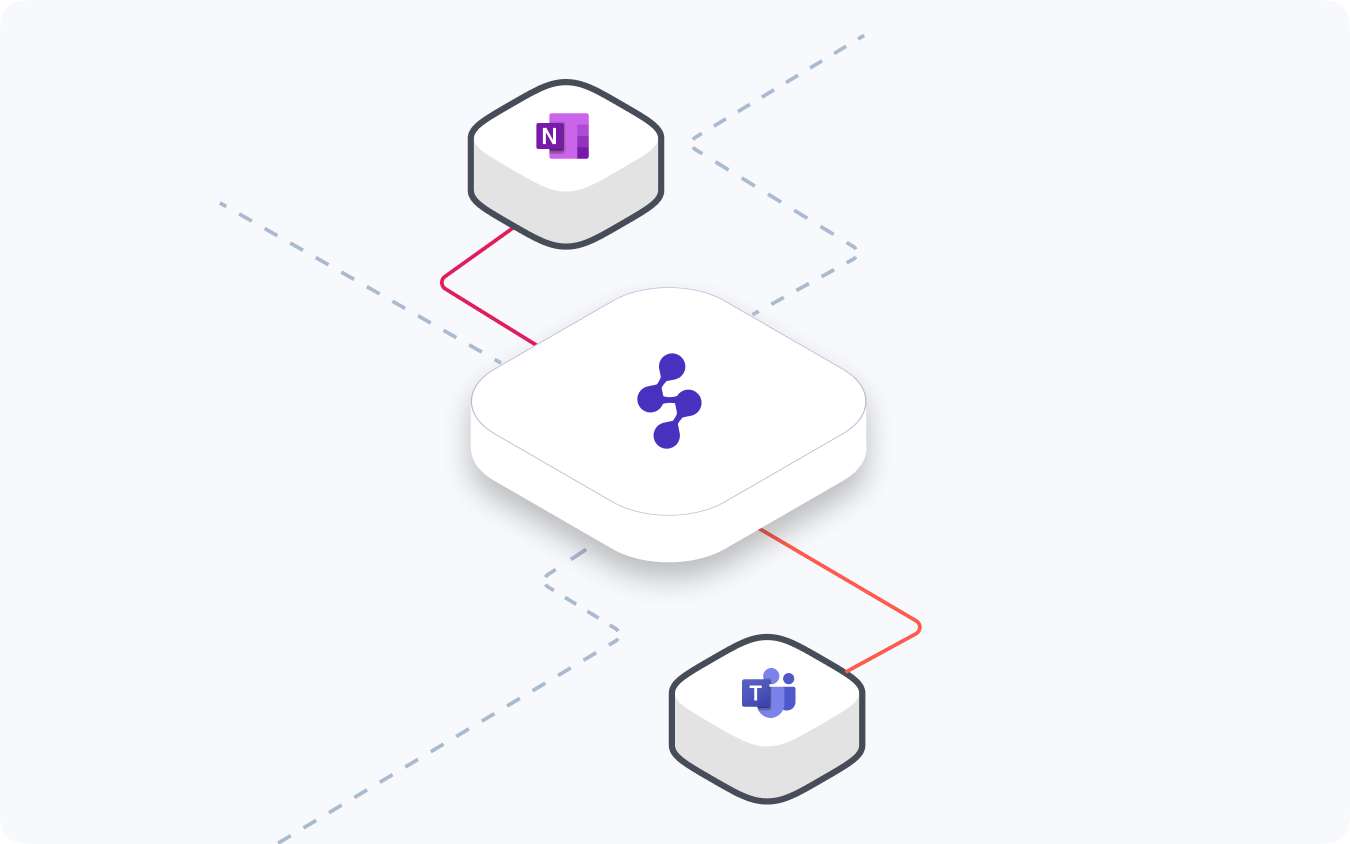
OneNote, a potential tool in the MS Teams context, ensures that knowledge is readily available and always evolving. OneNotes can be used to store information in a variety of formats, including text, links and images. Pages can be organized into sections to segregate information and these sections can be stored in one or more notebooks inside Teams. OneNote also facilitates sharing with others so they can view and contribute at the same time. By leveraging OneNote, businesses can establish a vibrant and dynamic Microsoft Teams knowledge base that addresses the varied needs of their employees, fostering a culture of ongoing education and information exchange.
Here are the steps:
- Click the "+" icon at the top of the channel list within your specialized knowledge base team or channel, then select "OneNote."
- Select if you want to link an already-existing notebook or create a new one
- Logically arrange your material using sections and pages to make it simple for people to navigate and locate the information they require
- Encourage knowledge contributors and subject matter experts to work together on OneNote notebooks by utilizing its co-authoring and version control tools
- Use OneNote's rich formatting choices, which include headings, tables, photos, and links, to present information in a straightforward and aesthetically pleasing way
Read more on how to use OneNote
Step 4: Use the Search Capabilities of Teams
Using Microsoft Teams as a knowledge base offers a number of benefits, including extensive search capabilities. It enables users to quickly and easily find pertinent information by traversing chat histories, channels, and teams easily. MS Teams offers a smooth way for users to find the knowledge they need when needed, reducing the time spent on information retrieval and increasing productivity. Users can refine searches by mentioning teams and channels and attaching and filtering content.
Here are the steps:
- Teach users how to use the Teams interface's top search bar to search for particular words, phrases, or file names
- Show how to refine searches by defining teams and channels and applying attachment and mention filters
- To enhance the overall search experience, encourage visitors to offer feedback on the results they find.
- If you want to share search advice, methods, and best practices with your knowledge base team, consider setting up a special channel or website.
Step 5: Integration with External Knowledge Sources
Establishing a thorough knowledge base that meets your company's various needs requires integrating external knowledge sources. When data from many sources is combined, employee access to critical information is streamlined, eliminating the need for them to browse several platforms. Additionally, this integration guarantees that your knowledge base is current and aligned with the most recent industry best practices, legislative modifications, and outside resources pertinent to your company's operations.
Let’s look at some of the steps:
- Select whichever external knowledge sources you wish to integrate—like Confluence, Google Drive, SharePoint, or business websites
- Use apps or solutions from third-party tools like Enjo to create a direct link between Microsoft Teams and your external knowledge sources
- As you configure the integration tool, grant access to your external sources and establish the necessary access rules and permissions
- Train the integration tool (such as Enjo) on your knowledge sources to facilitate accurate and efficient knowledge retrieval.
Step 6: Establish Content Governance
Establishing content governance policies and procedures is essential for maintaining the quality and accuracy of your Teams knowledge base.
Take a look at the essential steps to establish content governance:
- Establish guidelines and content standards for knowledge article writing, design, and organization
- Create review and approval procedures to guarantee the accuracy and consistency of the data
- Assign knowledge managers or subject matter experts to manage quality control, updates, and content curation
- Maintaining the currentness and relevance of your knowledge base requires continuous cadence of content evaluations and updates
- Consider implementing version control and archiving procedures to preserve a historical record of modifications and updates
Step 7: Encourage Training and Adoption
Encourage the use of your Teams knowledge base throughout your company after it has been set up. To enable staff members to efficiently browse, search, and contribute to the knowledge base, provide them with training and resources. Emphasize the advantages of a centralized information repository, such as higher productivity and better decision-making, to promote knowledge sharing and teamwork.
Let’s look at the steps:
- Notify every important stakeholder and end user of your knowledge base's goals, advantages, and features
- Organize self-paced learning materials or training courses to assist staff members in navigating, searching, and adding to the knowledge base
- Highlight the advantages of a centralized information repository, such as higher productivity and better decision-making, to promote knowledge sharing and teamwork
- Include the knowledge base in all current workflows and processes, including training, support, and onboarding
Step 8: Continuous Maintenance and Enhancement
A successful knowledge base is a living thing that needs ongoing upkeep and development. Review the material frequently to ensure it is correct and up to date.
Here are the steps:
- Examine user behavior, search trends, and comments to find areas that need improvement and knowledge gaps
- Encourage staff members to submit original material and offer commentary on already published works
- As your information sources grow and change, retrain any integrated knowledge base tools
- Establish a procedure for monitoring and correcting out-of-date or erroneous data to ensure your knowledge base is a trustworthy source of information
- To offer your company the greatest information management solution, always assess and improve your content governance procedures, search capabilities, and user interface.
By following these comprehensive, step-by-step instructions, you can build a robust and comprehensive knowledge base within Microsoft Teams, giving your staff the required knowledge, encouraging teamwork, and accelerating organizational success.
Enjo.ai: Intelligent MS Teams Knowledge Base
Microsoft Teams seamlessly integrates with a wide array of complementary tools, including Salesforce, Google Drive, Confluence, and more. By integrating these tools with Microsoft Teams, organizations gain facilitated access to relevant documents and information, fostering streamlined collaboration.
Yet, manually searching for essential documents can prove time-consuming and inefficient. This is precisely where Enjo.ai takes the lead.
Enjo.ai, a GenAI-powered support automation solution, consolidates all relevant information into a centralized repository available within the familiar Teams interface by establishing direct connections with the above-mentioned knowledge sources. This eliminates the need for employees to constantly switch between multiple platforms, encouraging an uninterrupted workflow and enhancing productivity.
Experience the Future of Knowledge Management on Microsoft Teams. Book Your Enjo.ai Demo Now
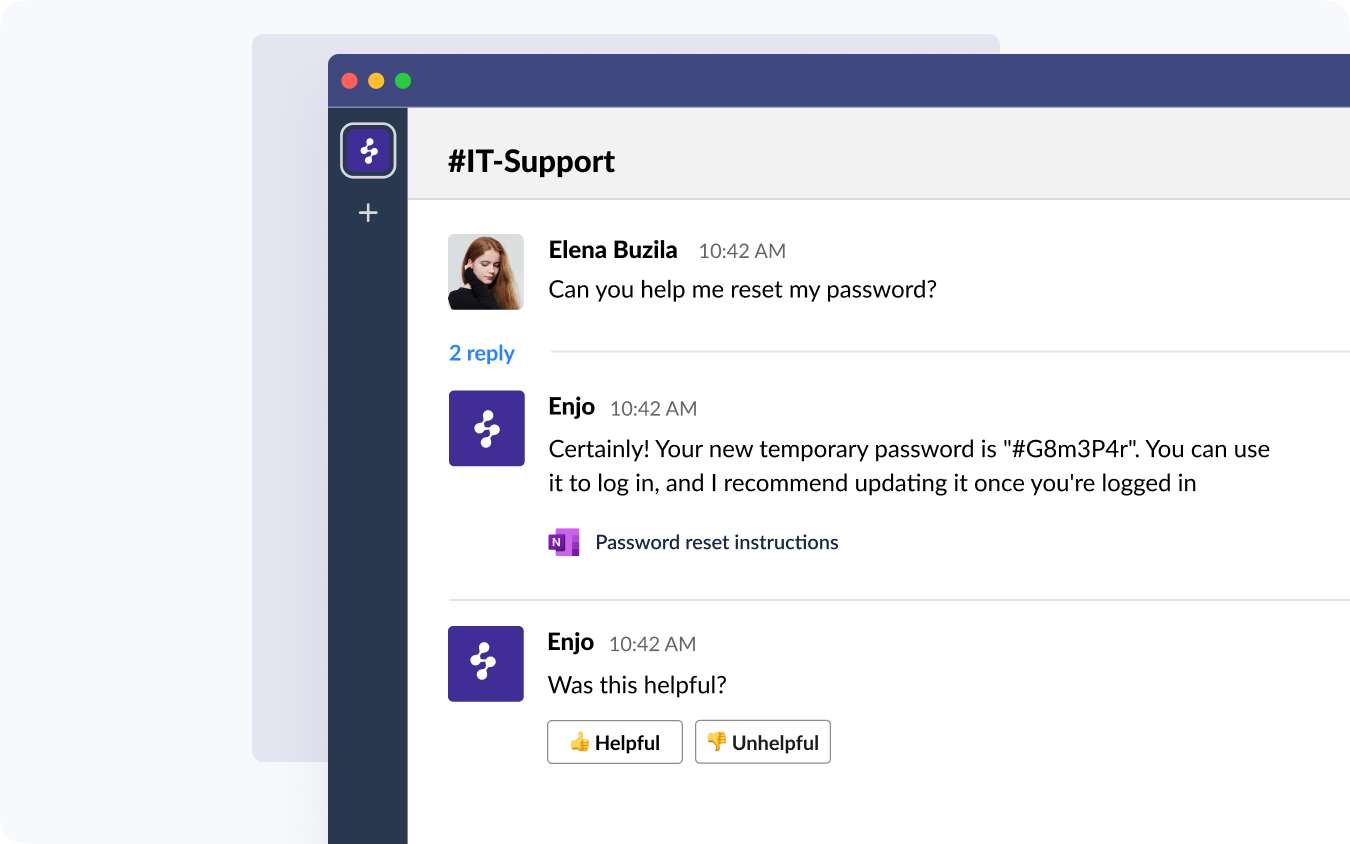
Key Benefits of Using Enjo.ai as a Teams Knowledge Base
- Quick Knowledge Retrieval
Using Enjo.ai's GenAI and natural language processing capabilities, in-depth and contextually relevant information can be instantly retrieved from integrated knowledge sources. - Centralized Knowledge Repository
Provides a single, centralized location inside MS Teams for knowledge assets gathered from several sources. - Contextual Understanding
Provides precise and customized answers by delving beyond keyword matching to comprehend the underlying questions' meaning. - Leverage Prior Conversations
Avoids repetition by automatically retrieving and presenting relevant information from previous conversations. - Automated Deflection of Support
Answers frequently asked questions, freeing your support teams to concentrate on high-priority duties. - Seamless User Interface
Combines easily with the well-known Teams interface to provide a seamless procedure for retrieving knowledge. - Encourages Collaboration
Facilitates immediate access to information, promoting collaboration and information exchange.
How Enjo.ai Works?
Enjo.ai ensures your employees get the right help at the right time by seamlessly connecting Microsoft Teams to the organization's knowledge base. When employees raise queries in Microsoft Teams, Enjo promptly scours the linked knowledge sources, delivering instant and precise answers. This guarantees swift and efficient handling of employee queries without any human intervention.
Example Scenario
Imagine a situation where an employee in the IT department requests details regarding the company's maternity leave policies. Instead of going through a lot of documentation or contacting the HR support agents, she can ask questions via the Microsoft Teams conversation. Enjo.ai, which is fully connected with MS Teams, detects the question and looks up relevant information in the associated knowledge bases, such as past exchanges and HR policy documents.
Enjo.ai responds quickly and thoroughly, providing every relevant detail from the maternity leave policy. This guarantees the employee gets current, accurate information without hiccups or delays.
Conclusion
A well-crafted Teams knowledge base has the potential to revolutionize your company by enabling employees, optimizing workflows, and fostering success. By following the steps provided in this guide, you will be able to fully utilize Microsoft Teams and develop an extensive knowledge management system tailored to your company's requirements.
Maintaining a solid knowledge base requires constant dedication, teamwork, and progress. To ensure that your knowledge base continues to be a useful tool for your company, promote employee involvement, adopt a culture of knowledge sharing, and regularly review and update it.
If you're looking for a fully automated solution to deflect support requests and enhance your team's knowledge management precision, it 's time to embrace Enjo.ai now. Enjo.ai equips you with the capability to respond to employee queries automatically, allowing your team to channel their efforts into higher-priority tasks.
See How Enjo.ai Can Elevate Your Microsoft Teams Knowledge Base with a Personalized Demo. Try Now
FAQs
1. Can MS Teams be used as a knowledge base?
MS Teams is essentially a collaboration platform used in businesses for file sharing, project management, and communication. You can also use Teams to store and arrange knowledge by setting up channels for particular subjects or tasks, where team members may exchange files, documents, and other resources.
2. What is Teams knowledge base used for?
Microsoft Teams knowledge base acts as a single location for exchanging and keeping track of crucial data, papers, and resources. It seeks to encourage team member participation and simple access to knowledge.
3. How can I get into Teams' knowledge base?
Through Teams, you can access the knowledge base by going to channels devoted to various projects or subjects. Additionally, structured knowledge articles and FAQs can be found by using the Wiki tabs within channels.
4. How can I set up a Teams knowledge base?
In Microsoft Teams, first, establish a team and add members. Next, give the Knowledge Base a name and make a tab just for it. Lastly, update the Knowledge Base with new documents, resources, and other content.
Ready to streamline knowledge sharing on Microsoft Teams? Let Enjo.ai show you how.

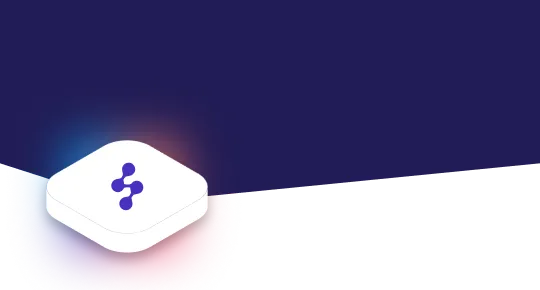
Accelerate support with Generative AI


Stay Informed and Inspired














